MQ5 Gas Sensor(EF05033)
Contents
33. MQ5 Gas Sensor(EF05033)#
33.1. Introduction#
MQ5 Gas sensor has a good sense to liquefied gas, natural gas and coal gas that are widely used in cities, but it doesn’t work on ethanol or smoke.

33.2. Products Link#
33.3. Characteristic#
Designed in RJ11 connections, easy to plug.
33.4. Specification#
| Item | Parameter |
|---|---|
| SKU | EF05033 |
| Connection | RJ11 |
| Type of Connection | Analog output |
| Working Voltage | 3.3V |
33.5. Outlook#
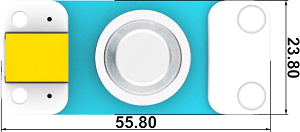
33.6. Quick to Start#
33.6.1. Materials Required and Diagram#
Connect the MQ5 Gas sensor to J1 port and the OLED to the IIC port in the Nezha expansion board as the picture shows.
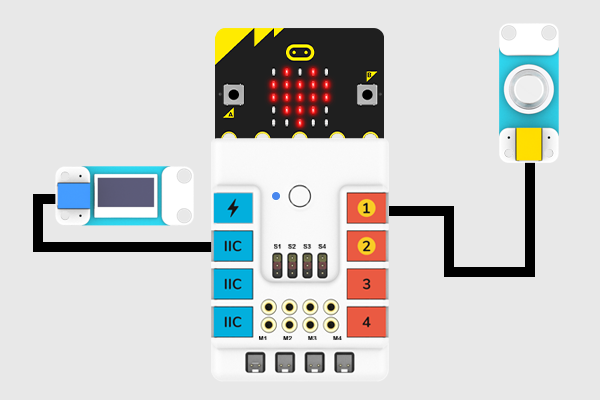
Note: A preheating for 3 minutes after powering on is required before using.
33.7. MakeCode Programming#
33.7.1. Step 1#
Click “Advanced” in the MakeCode drawer to see more choices.
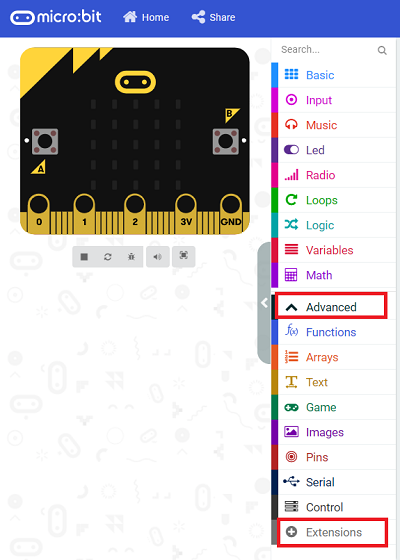
We need to add a package for programming, . Click “Extensions” in the bottom of the drawer and search with “PlanetX” in the dialogue box to download it.
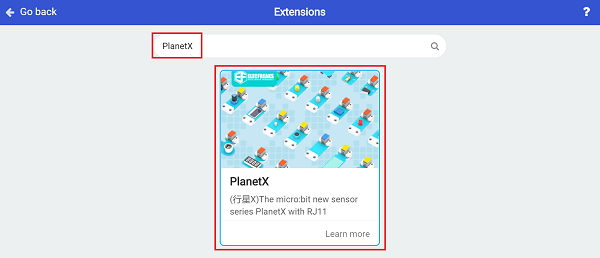
Note: If you met a tip indicating that the codebase will be deleted due to incompatibility, you may continue as the tips say or build a new project in the menu.
33.7.2. Step 2#
33.7.3. Code as below:#

33.7.4. Link#
Link: https://makecode.microbit.org/_6H75oo6ojfjT
You may also downoad it directly below:
33.7.5. Result#
The value detected from MQ5 Gas sensor displays on the OLED screen.
33.8. Python Programming#
33.8.1. Step 1#
Download the package and unzip it: PlanetX_MicroPython
Go to Python editor
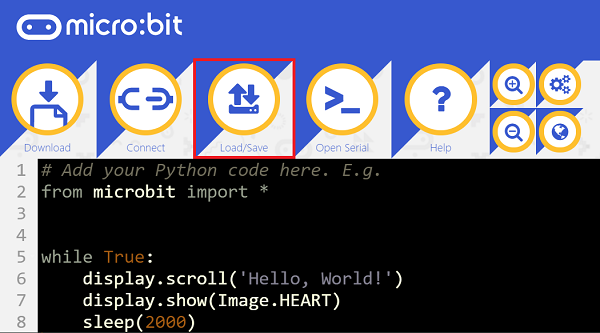
We need to add enum.py and co.py for programming. Click “Load/Save” and then click “Show Files (1)” to see more choices, click “Add file” to add enum.py and co.py from the unzipped package of PlanetX_MicroPython.
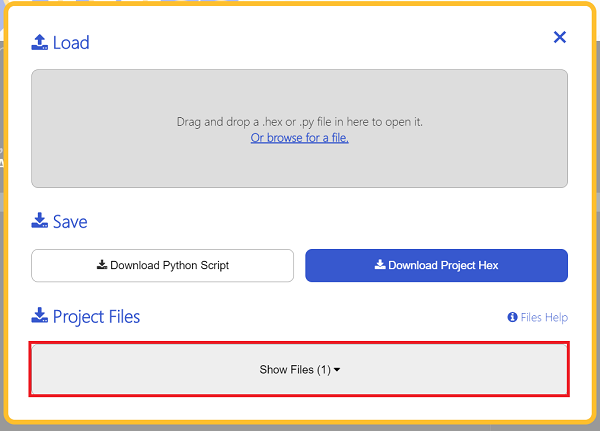
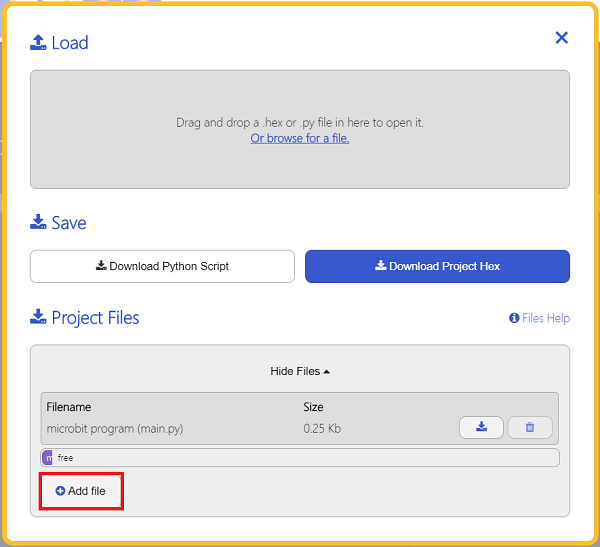
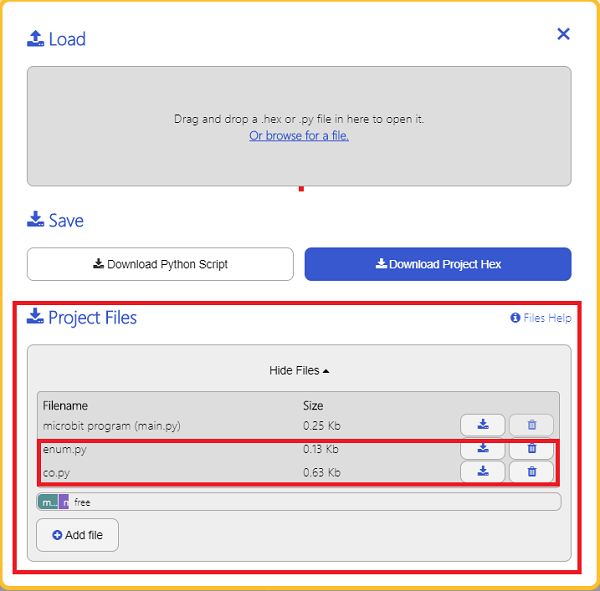
33.8.2. Step 2#
33.8.3. Reference#
from microbit import *
from enum import *
from co import *
co = CO(J1)
while True:
display.scroll(co.get_co())
33.8.4. Result#
The value detected from MQ5 Gas sensor displays on the micro:bit.
