Laser Module(EF05013)
Contents
14. Laser Module(EF05013)#
14.1. Introduction#
It is made of a laser emission chip, condensing lens and an adjustable sleeve, which can work after powering on.

14.2. Products Link#
14.3. Characteristic#
Designed in RJ11 connections, easy to plug.
14.4. Specification#
| Item | Parameter |
|---|---|
| SKU | EF05013 |
| Connection | RJ11 |
| Type of Connection | Digital input |
| Working Voltage | 3.3V |
| Spot Size | φ10mm ~ φ15mm at 15 meters away |
14.5. Outlook#
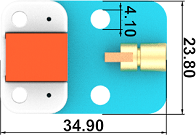
14.6. Quick to Start#
14.6.1. Materials Required and Diagram#
Connect the Laser module to J1 port and the Crash sensor to J2 port in the Nezha expansion board as the picture shows.
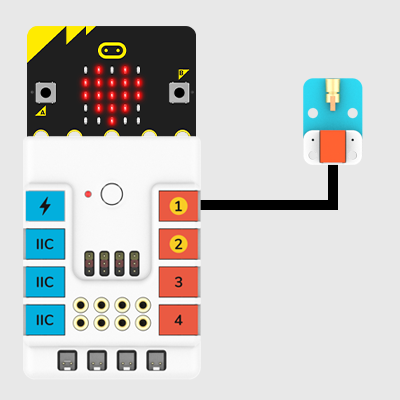
14.7. MakeCode Programming#
14.7.1. Step 1#
Click “Advanced” in the MakeCode drawer to see more choices.
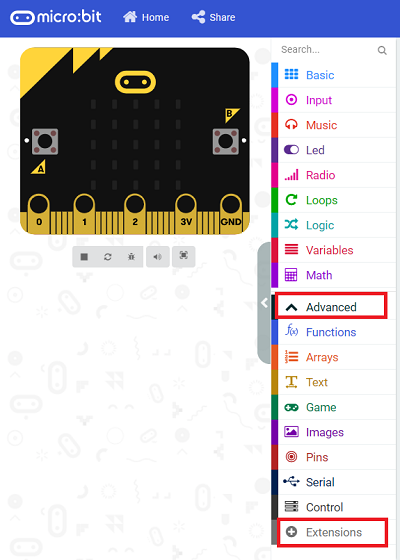
We need to add a package for programming, . Click “Extensions” in the bottom of the drawer and search with “PlanetX” in the dialogue box to download it.
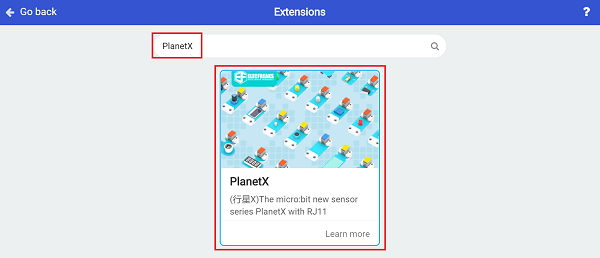
Note: If you met a tip indicating that the codebase will be deleted due to incompatibility, you may continue as the tips say or build a new project in the menu.
14.7.2. Step 2#
14.7.3. Code as below:#
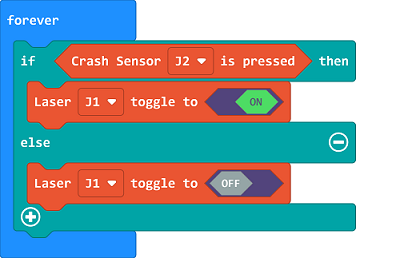
14.7.4. Link#
Link: https://makecode.microbit.org/_9HfKVgiKeHqK
You may also download it directly below:
14.7.5. Result#
The Laser module turns on while the crash switch being pressed or it turns off.
14.8. Python Programming#
14.8.1. Step 1#
Download the package and unzip it: PlanetX_MicroPython
Go to Python editor
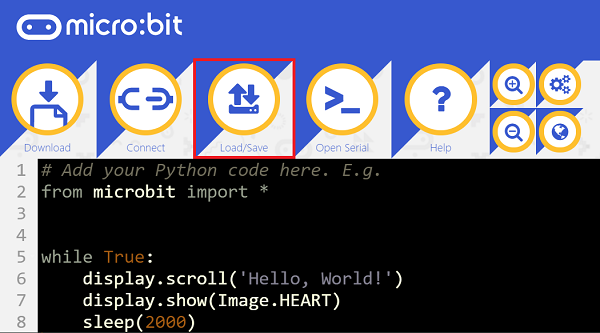
We need to add enum.py and laser.py for programming. Click “Load/Save” and then click “Show Files (1)” to see more choices, click “Add file” to add enum.py and laser.py from the unzipped package of PlanetX_MicroPython.
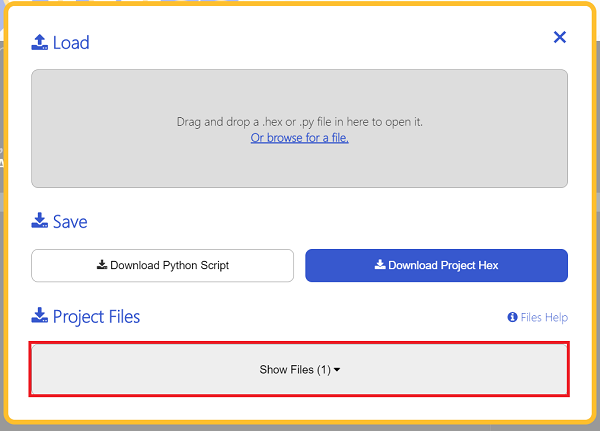
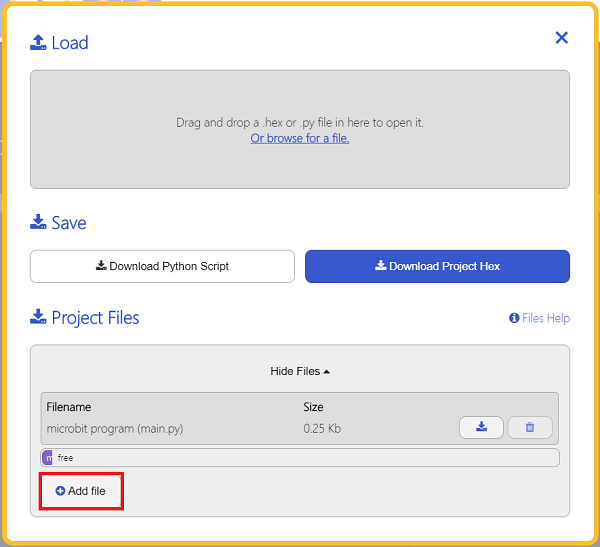
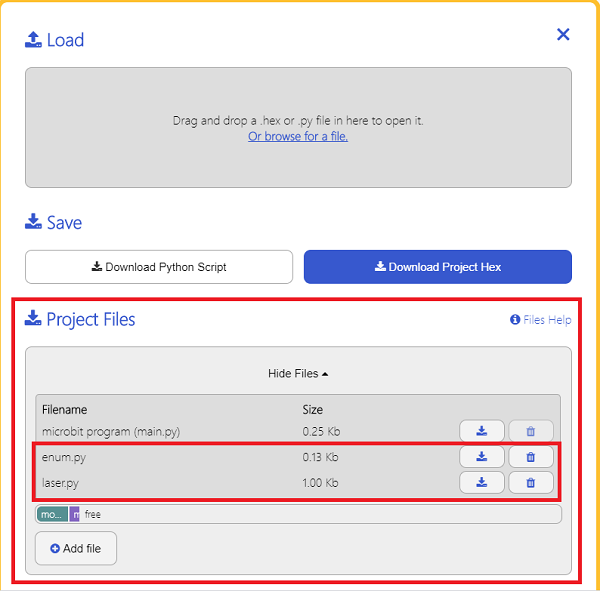
14.8.2. Step 2#
14.8.3. Reference#
from microbit import *
from enum import *
from laser import *
laser = LASER(J1)
while True:
laser.set_laser(1)
sleep(500)
laser.set_laser(0)
sleep(500)
14.8.4. Result#
The Laser module lights on for 500ms and then lights off for 500ms after powering on.
