Relay Module(EF05025)
Contents
25. Relay Module(EF05025)#
25.1. Introduction#
It adopts a mini and high-quality HUIKE relay.

25.2. Products Link#
25.3. Characteristic#
Designed in RJ11 connections, easy to plug.
25.4. Specification#
| Item | Parameter |
|---|---|
| SKU | EF05025 |
| Connection | RJ11 |
| Type of Connection | Digital input |
| Working Voltage | 3.3V |
25.5. Outlook#

25.6. Quick to Start#
25.6.1. Materials Required and Diagram#
Connect the Relay to J1 port in the Nezha expansion board as the picture shows.

25.7. MakeCode Programming#
25.7.1. Step 1#
Click “Advanced” in the MakeCode drawer to see more choices.
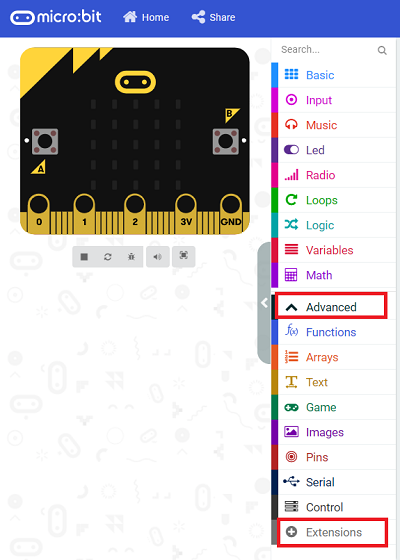
We need to add a package for programming, . Click “Extensions” in the bottom of the drawer and search with “PlanetX” in the dialogue box to download it.
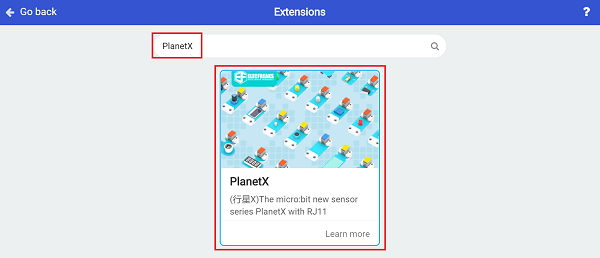
Note: If you met a tip indicating that the codebase will be deleted due to incompatibility, you may continue as the tips say or build a new project in the menu.
25.7.2. Step 2#
25.7.3. Code as below:#
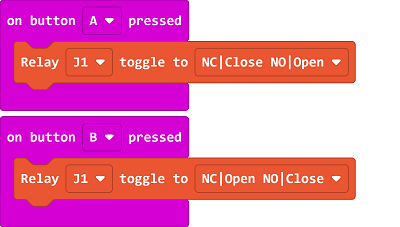
25.7.4. Link#
Link: https://makecode.microbit.org/_FPhJC7K5UYuX
You may also download it directly below:
25.7.5. Result#
It switches the current channels by pressing button A or B.
25.8. Python Programming#
25.8.1. Step 1#
Download the package and unzip it: PlanetX_MicroPython
Go to Python editor
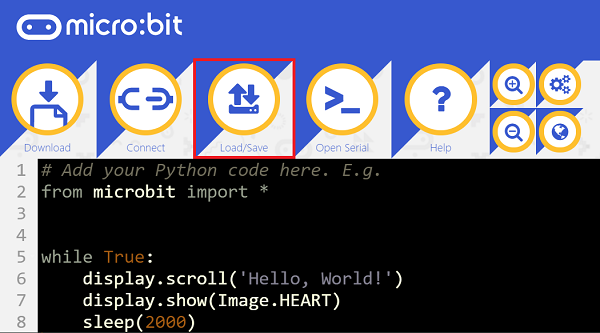
We need to add enum.py and relay.py for programming. Click “Load/Save” and then click “Show Files (1)” to see more choices, click “Add file” to add enum.py and relay.py from the unzipped package of PlanetX_MicroPython.
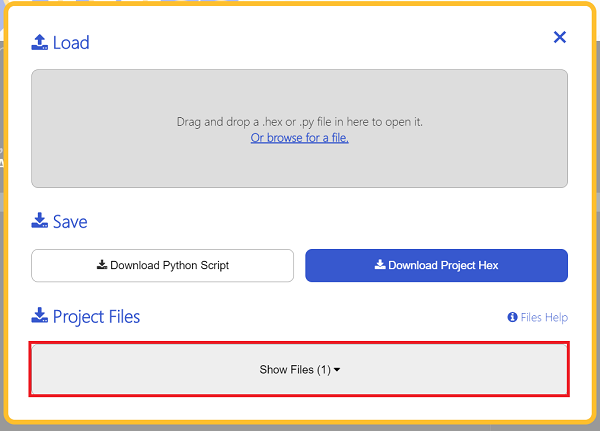
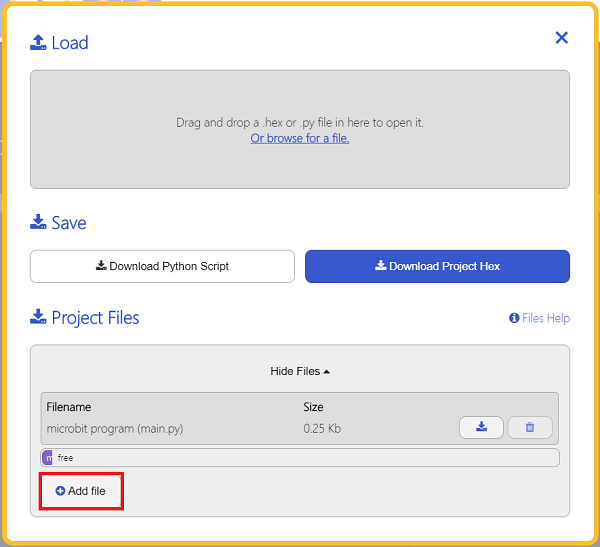
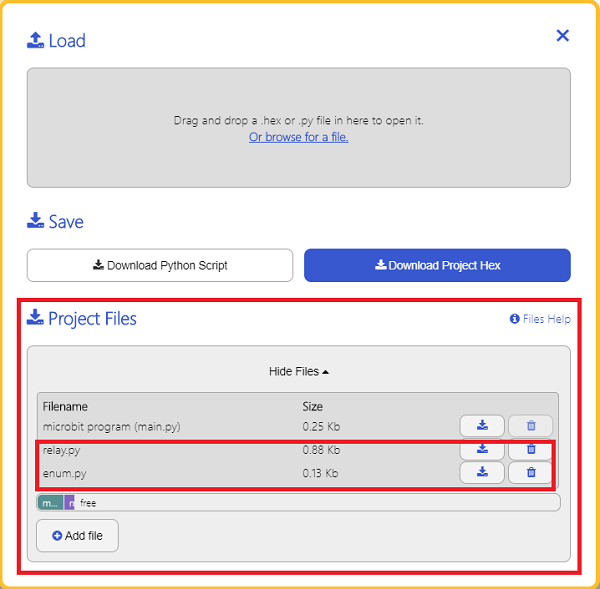
25.8.2. Step 2#
25.8.3. Reference#
from microbit import *
from enum import *
from relay import *
l = RELAY(J1)
l.set_relay(1)
25.8.4. Result#
Control the off/on of the Relay.
