Color Sensor(EF05006)
Contents
7. Color Sensor(EF05006)#
7.1. Introduction#
Color sensor aims to read the HUE values of the detected objects.
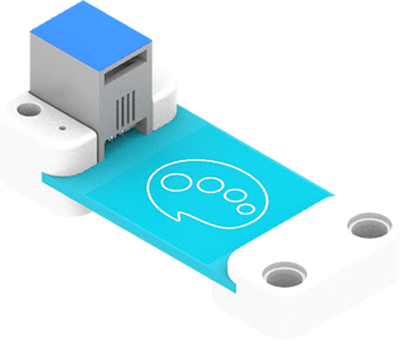
7.2. Products Link#
7.3. Characteristic#
Designed in RJ11 connections, easy to plug.
7.4. Specification#
| Item | Parameter |
|---|---|
| SKU | EF05006 |
| Connection | RJ11 |
| Type of Connection | IIC |
| Working Voltage | 3.3V |
| Size | 55.8 x 23.8 mm |
7.5. Outlook#

7.6. Quick to Start#
7.6.1. Materials Required and Diagram#
Connect the Color sensor to IIC port and the OLED module to another IIC port in the Nezha expansion board as the picture shows.
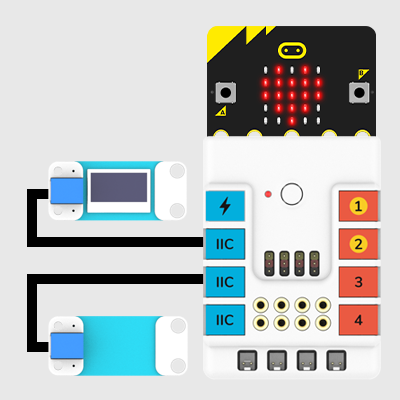
7.7. MakeCode Programming#
7.7.1. Step 1#
Click “Advanced” in the MakeCode drawer to see more choices.
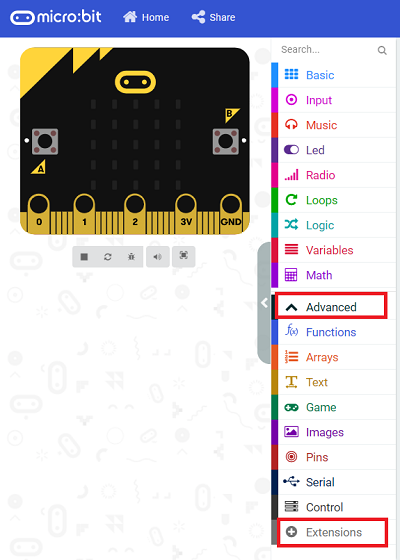
We need to add a package for programming, . Click “Extensions” in the bottom of the drawer and search with “PlanetX” in the dialogue box to download it.
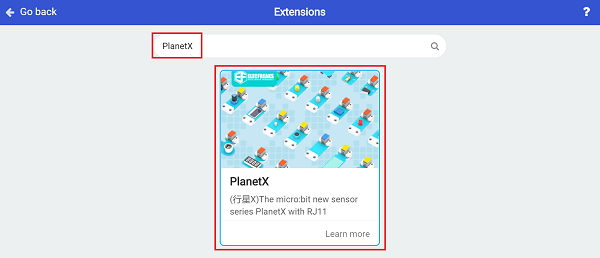
Note: If you met a tip indicating that the codebase will be deleted due to incompatibility, you may continue as the tips say or build a new project in the menu.
7.7.2. Step 2#
7.7.3. Code as below:#
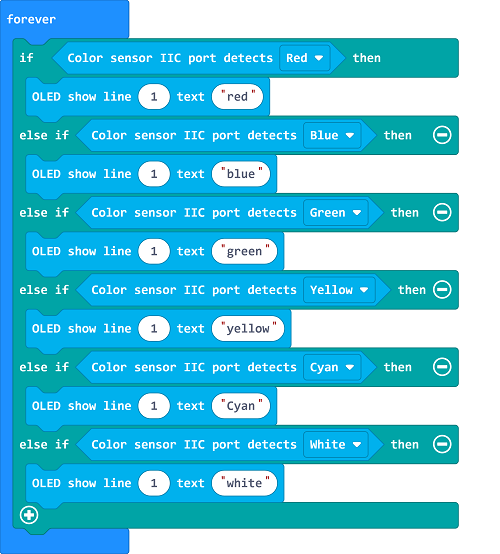
7.7.4. Link#
Link: https://makecode.microbit.org/_1559o4XKEftb
You may also download it directly below:
7.7.5. Result#
The color of the detected object displays on the OLED module.
7.8. Python Programming#
7.8.1. Step 1#
Download the package and unzip it: PlanetX_MicroPython
Go to Python editor
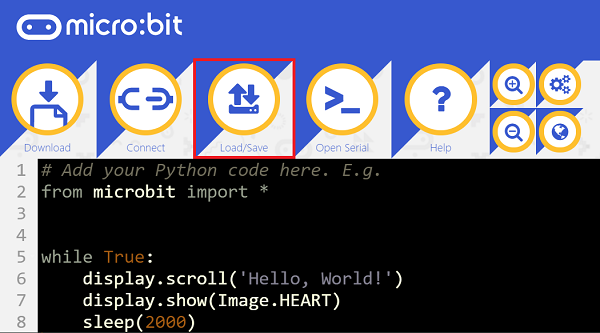
We need to add color.py for programming. Click “Load/Save” and then click “Show Files (1)” to see more choices, click “Add file” to add color.py from the unzipped package of PlanetX_MicroPython.
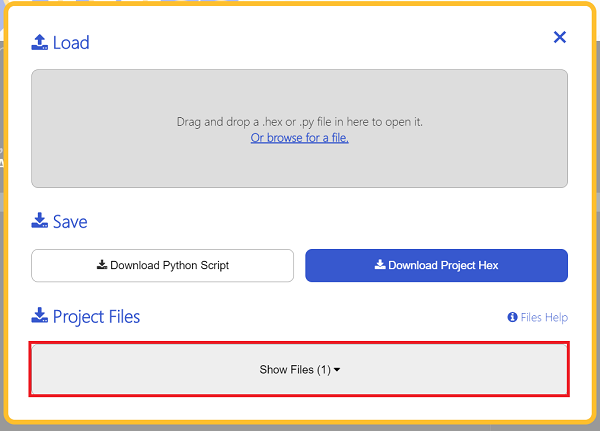
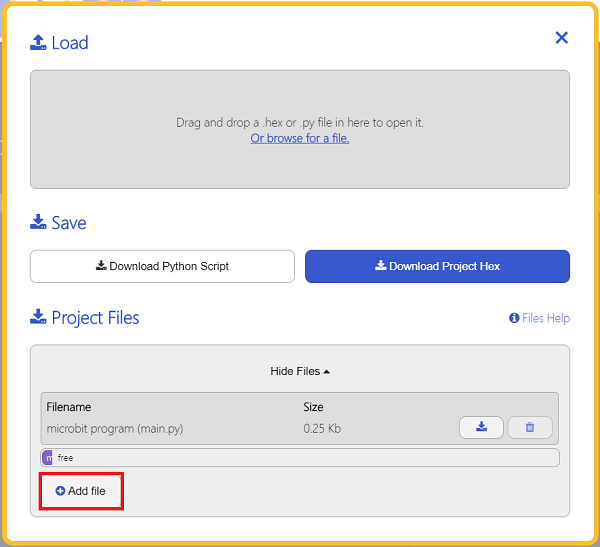

7.8.2. Step 2#
7.8.3. Reference#
from microbit import *
from color import *
color = COLOR()
while True:
display.scroll(color.get_hue())
7.8.4. Result#
The HUE value displays on the micro:bit.
