OLED Display(EF05016)
Contents
17. OLED Display(EF05016)#
17.1. Introduction#
It is an OLED display to show the data that you want to print. (Chinese is not supported)

17.2. Products Link#
17.3. Characteristic#
Designed in RJ11 connections, easy to plug.
17.4. Specification#
| Item | Parameter |
|---|---|
| SKU | EF05016 |
| Connection | RJ11 |
| Type of Connection | IIC |
| Working Voltage | 3.3V |
| Size | 0.96 |
| Resolution Ratio | 128×64 |
17.5. Outlook#
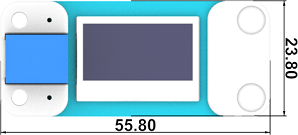
17.6. Quick to Start#
17.6.1. Materials Required and Diagram#
Connect the OLED module to IIC port in the Nezha expansion board as the picture shows.
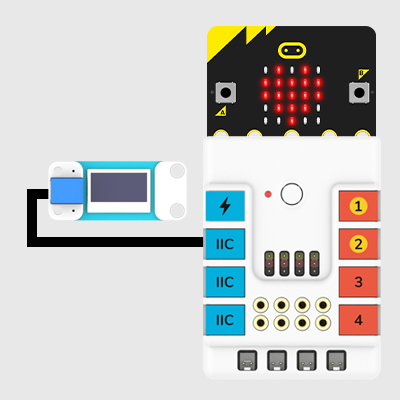
17.7. MakeCode Programming#
17.7.1. Step 1#
Click “Advanced” in the MakeCode drawer to see more choices.
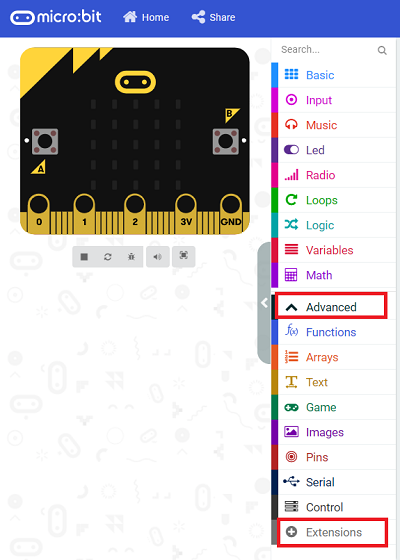
We need to add a package for programming, . Click “Extensions” in the bottom of the drawer and search with “PlanetX” in the dialogue box to download it.
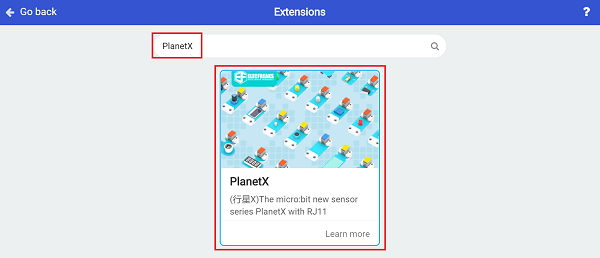
Note: If you met a tip indicating that the codebase will be deleted due to incompatibility, you may continue as the tips say or build a new project in the menu.
17.7.2. Step 2#
17.7.3. Code as below:#
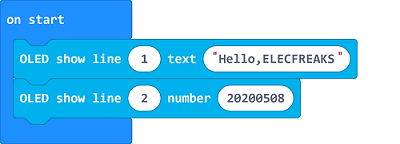
17.7.4. Link#
Link: https://makecode.microbit.org/_giYhpKcXTEVg
You may also download it directly below:
17.7.5. Result#
The numbers set display on the OLED screen.
17.8. Python Programming#
17.8.1. Step 1#
Download the package and unzip it: PlanetX_MicroPython
Go to Python editor
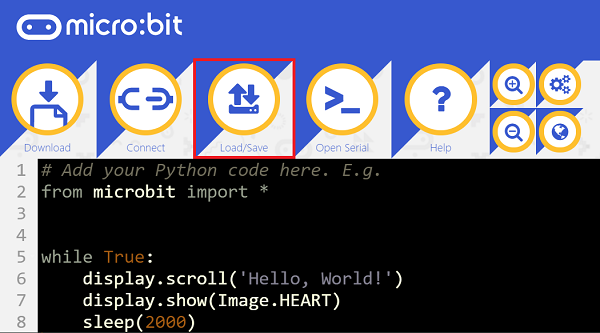
We need to add oled.py for programming. Click “Load/Save” and then click “Show Files (1)” to see more choices, click “Add file” to add oled.py from the unzipped package of PlanetX_MicroPython.
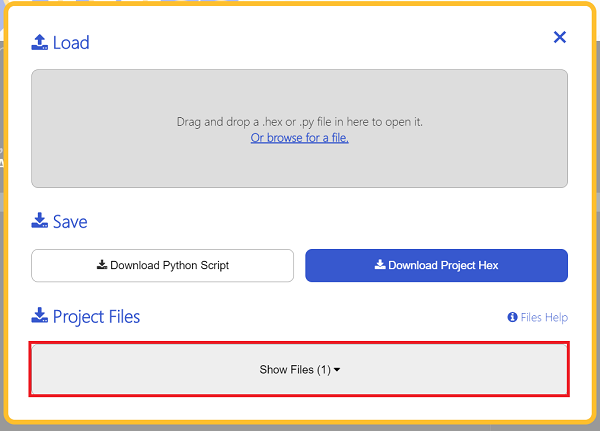
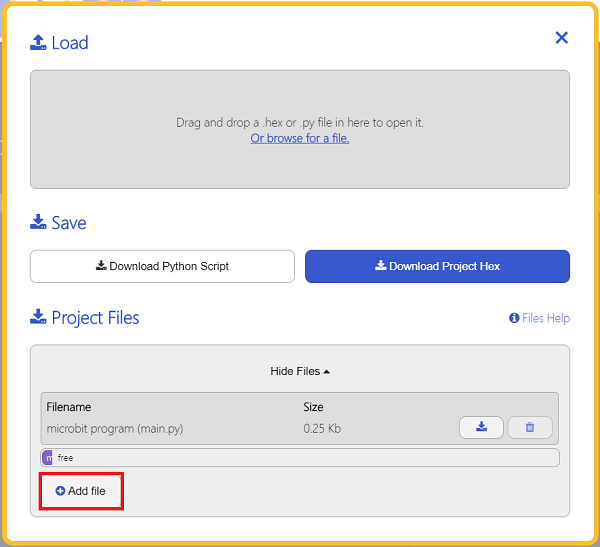
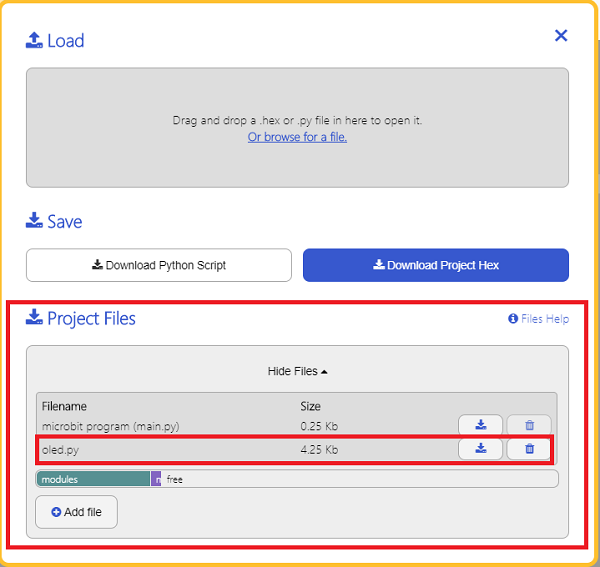
17.8.2. Step 2#
17.8.3. Reference#
from microbit import *
from oled import *
display = OLED1306()
display.set_text(0, 0, "hello")
17.8.4. Result#
The OLED screen displays “Hello” after powering on.
