case 03 Turn at an angle
Contents
13. case 03 Turn at an angle#
13.1. Our Goal#
To make the Ring:bit Car draw a circle in the clockwise direction.
13.2. Requiered Materials#
1 x Ring:bit Car
13.3. Hardware Connect#
Connect the left wheel servo to P1 of the Ring:bit expansion board and the right wheel servo to P2.
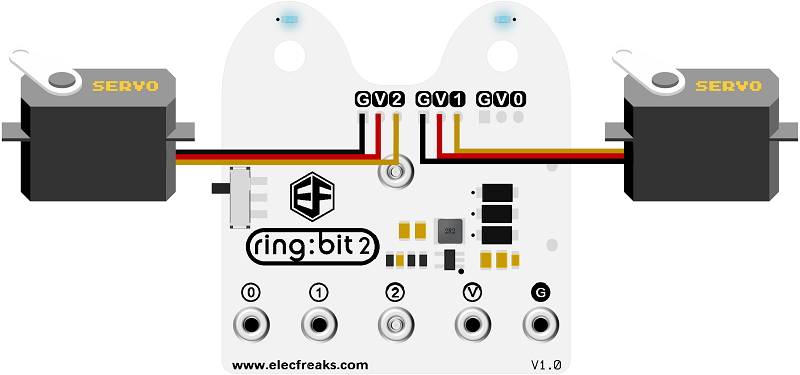
Use a rubber band to fix a pencil on the base board of the Ring:bit car.
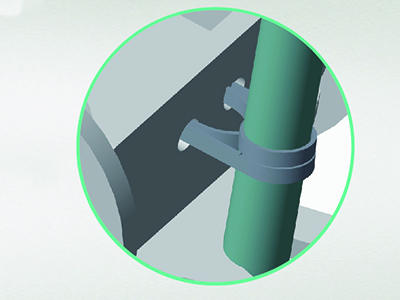
13.4. Software#
13.5. Coding#
Step 1#
Click on “Advanced” in the MakeCode Drawer to see more code sections.
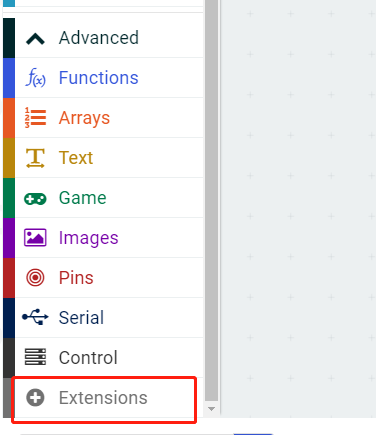
Search for “ringbitcar” and click on the ring:bit car package to add it to your project. (As below picture)
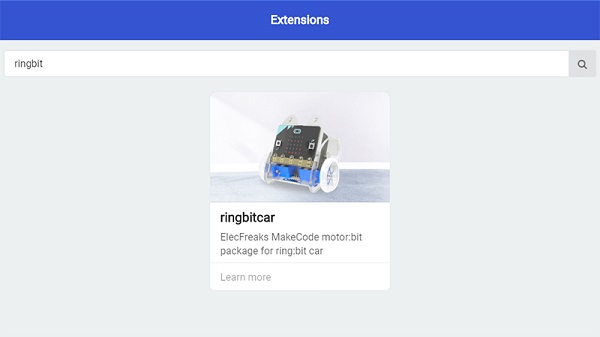
Note: If you get a warning telling you some packages will be removed because of incompatibility issues, either follow the prompts or create a new project in the Project file menu.
Step 2#
Snap the block
set left wheel at pin P1 right wheel at pin P2into the on start block.The port number is based on the actual servo connection port.
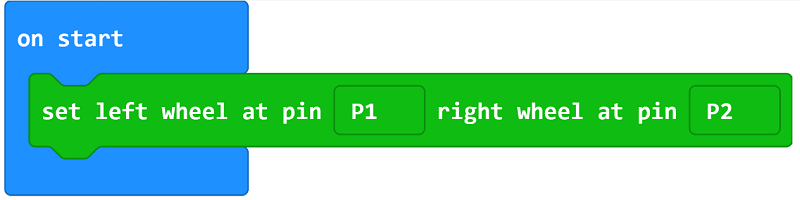
Step 3#
Snap the
set left wheel speed right wheel speedblock into theon button A pressedblock.Set the left wheel’s speed to 10 and the right to 50.

Step 4#
Snap the
brakeblock into theon button B pressedblock.
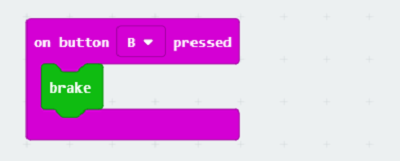
Program#
Program Link:https://makecode.microbit.org/_YejCA2AJDDVV
If you don’t want to type these code by yourself, you can directly download the whole program from the link below:
13.6. Result#
On button A pressed, the car draws a circle.
On button B pressed, stop car.

13.7. Think#
How can you make your car draw an eight?
