Case 01: Connect Scratch-Windows
Contents
4. Case 01: Connect Scratch-Windows#
4.1. Goal#
Connect Scratch with Smart Coding Kit.
4.2. Products Link#
1 x ELECFREAKS micro:bit Smart Coding Watch Kit
1 x computer(support Bluetooth)
4.3. Background#
What is Scratch ?#
Scratch is a graphical programming tool developed by Lifelong Kindergarten Group from MIT, it suits for teenagers.
4.4. Software#
Scratch online programming link: https://scratch.mit.edu/projects/editor
Scratch software download: https://scratch.mit.edu/download](https://scratch.mit.edu/download)
Both the software and the online version are acceptable, you can choose one.
Scratch Link (Windows):https://downloads.scratch.mit.edu/link/windows.zip
Scratch Link (macOS):https://downloads.scratch.mit.edu/link/mac.zip
micro:bit firmware:https://downloads.scratch.mit.edu/microbit/scratch-microbit-1.1.0.hex.zip
4.5. Connection Steps#
Step 1#
Connect the micro:bit to your computer and send the prepared micro:bit firmware to the micro:bit.
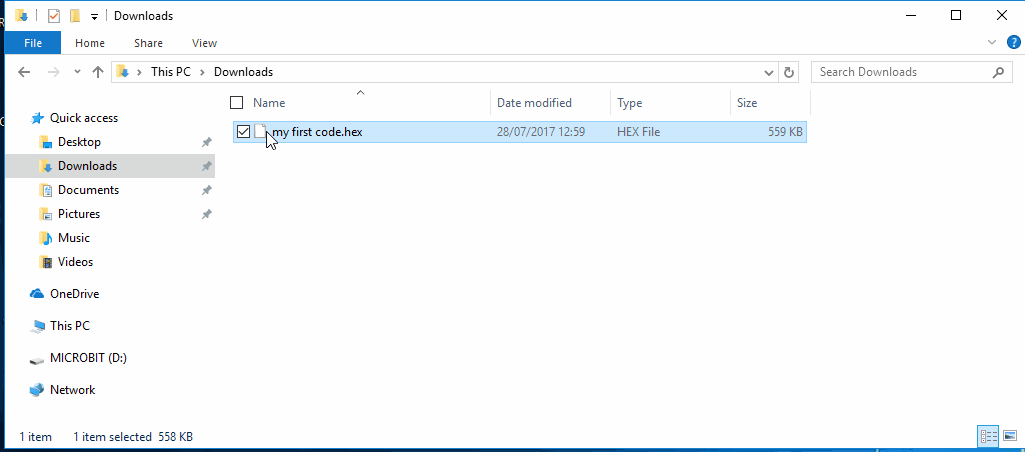
Give power to micro:bit solely and the displaying characters on the micro:bit is the identification code for Bluetooth.

Step 2#
Open Scratch Link and you will see an icon of it on the status bar.
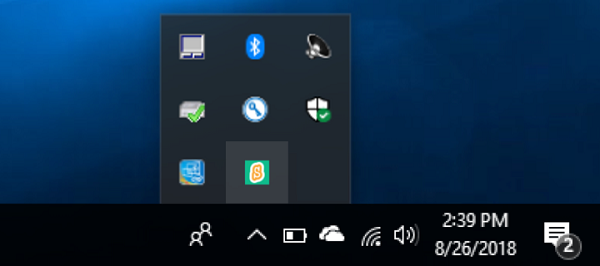
Open the Scratch coding software, choose micro:bit expansion after clicking + on the left bottom.
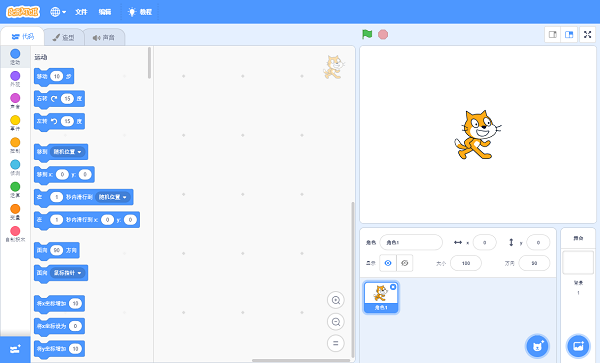

Choose your micro:bit in the pop-up dialogue box.
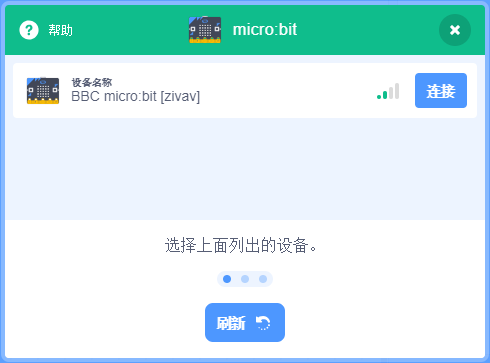
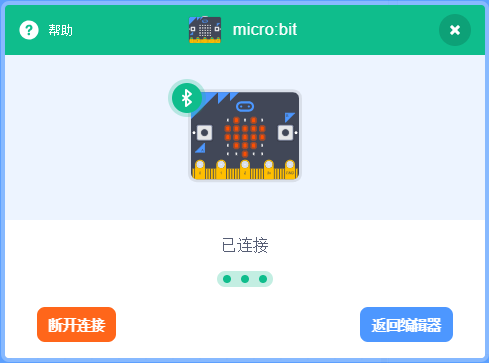
4.6. Complete#
If connection is completed, the yellow exclamation mark changes to a green check mark. Now you can code the micro:bit with Scratch!
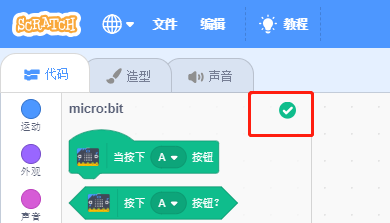
4.7. FAQ#
Fail to connect Scratch
The lowest operation system version is listed at the top of this page.
Only one copy of the scratch can be connected to the micro:bit. If you have open the Scratch in other browsers, please close all of them and re-try.
If there is another computer connecting to your micro:bit, please cut off the connection with another computer or yours, and re-try.
You might press the “reset” button between the USB connector and power supply connector on the back of the micro:bit while operating it, make sure your hands or feet be away from it!
4.8. Relevant Files#
Scratch official connection files: https://scratch.mit.edu/microbit
Scratch official website: https://scratch.mit.edu
