Yellow LED(EF05012)
Contents
13. Yellow LED(EF05012)#
13.1. Introduction#
Yellow LED is usually used as the indicator.

13.2. Products Link#
13.3. Characteristic#
Designed in RJ11 connections, easy to plug.
13.4. Specification#
| Item | Parameter |
|---|---|
| SKU | EF05012 |
| Connection | RJ11 |
| Type of Connection | Analog input |
| Working Voltage | 3.3V |
| Size | 55.8 x 23.8 mm |
13.5. Outlook#
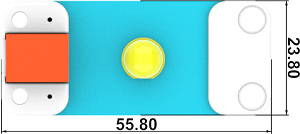
13.6. Quick to Start#
13.6.1. Materials Required and Diagram#
Connect the Yellow LED to J1 port and the potentiaometer to J2 port in the Nezha expansion board as the picture shows.
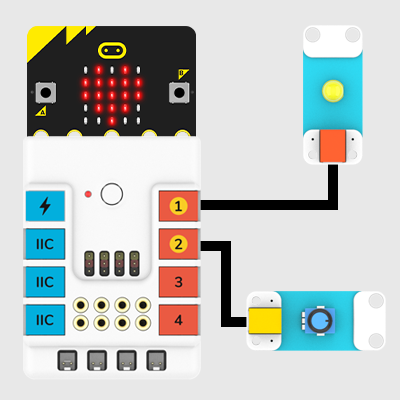
13.7. MakeCode Programming#
13.7.1. Step 1#
Click “Advanced” in the MakeCode drawer to see more choices.
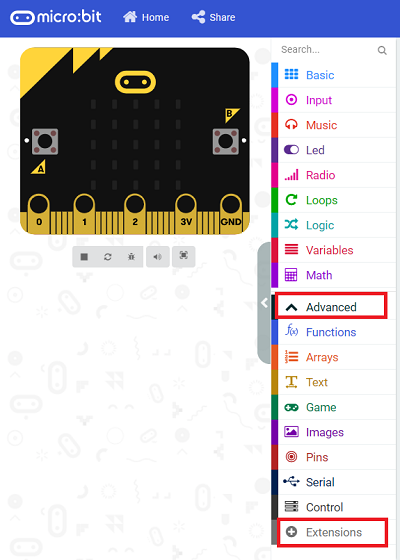
We need to add a package for programming, . Click “Extensions” in the bottom of the drawer and search with “PlanetX” in the dialogue box to download it.
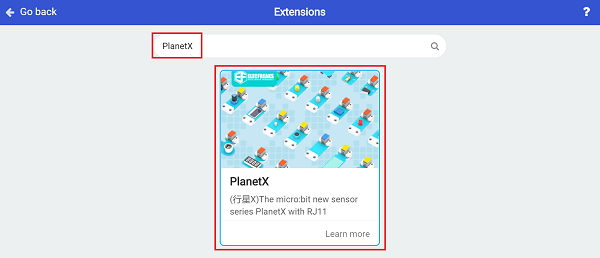
Note: If you met a tip indicating that the codebase will be deleted due to incompatibility, you may continue as the tips say or build a new project in the menu.
13.7.2. Step 2#
13.7.3. Code as below:#

13.7.4. Link#
Link: https://makecode.microbit.org/_eTHcUiPhjLpz
You may also download it directly below:
13.7.5. Result#
The brightness is adjusted by the potentiometer.
13.8. Python Programming#
13.8.1. Step 1#
Download the package and unzip it: PlanetX_MicroPython
Go to Python editor
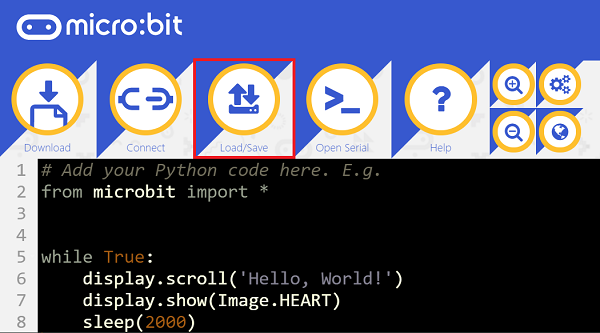
We need to add enum.py and led.py for programming. Click “Load/Save” and then click “Show Files (1)” to see more choices, click “Add file” to add enum.py and led.py from the unzipped package of PlanetX_MicroPython.
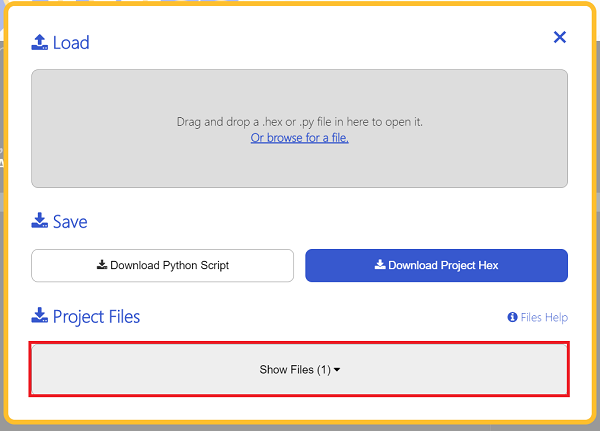
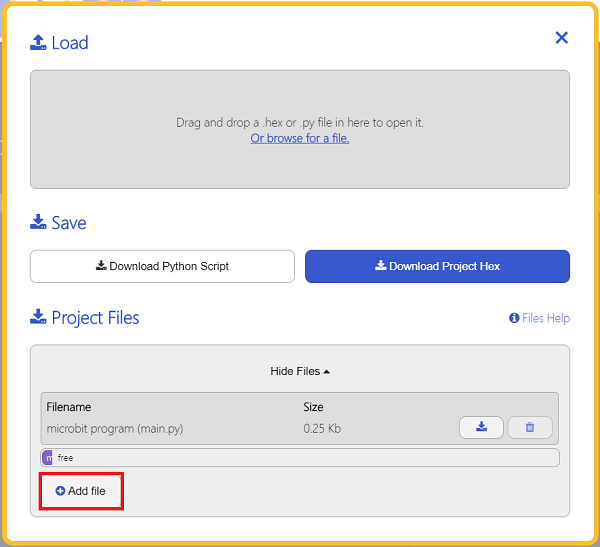
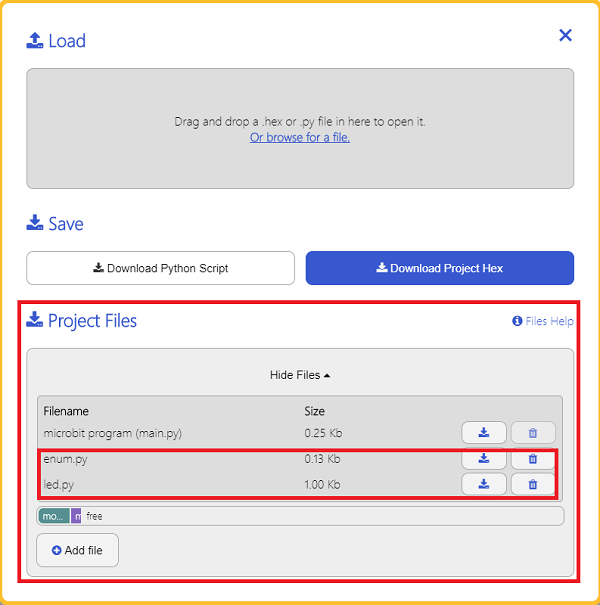
13.8.2. Step 2#
13.8.3. Reference#
from microbit import *
from enum import *
from led import *
led = LED(J1)
while True:
led.set_led(1,100)
sleep(1000)
led.set_led(1,50)
sleep(1000)
led.set_led(0,50)
sleep(1000)
13.8.4. Result#
LED lights on in 100% brightness for one second and 50% brightness for another sencond and lights off for one second after powering on and it continues working in this way.
