Case 01: Move Forward or Reverse at the Full Speed
Contents
5. Case 01: Move Forward or Reverse at the Full Speed#
5.1. Purpose#
Learn the basic functions of Cutebot move forward or reverse.
5.2. Materials#
1 x Cutebot Kit
5.3. Software Platform#
5.4. Programming#
Step 1#
Click the “Advanced” to see more choices in the MakeCode drawer.
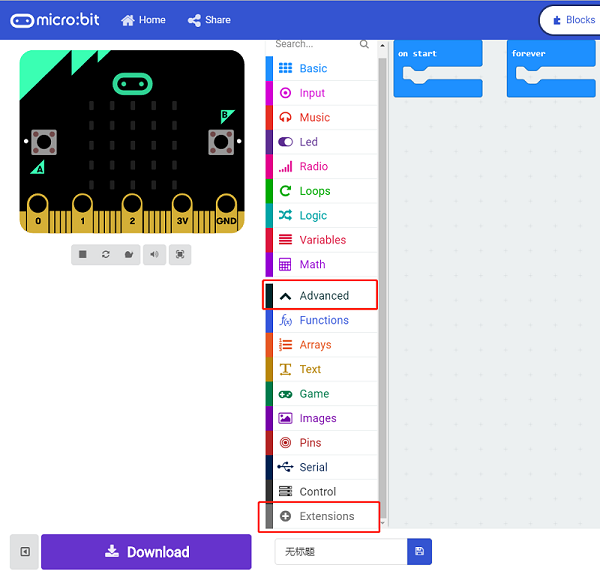
A codebase is required for Cutebot programming, click “Add Package” at the bottom of the drawer, search
Cutebotin the dialogue box and download it.
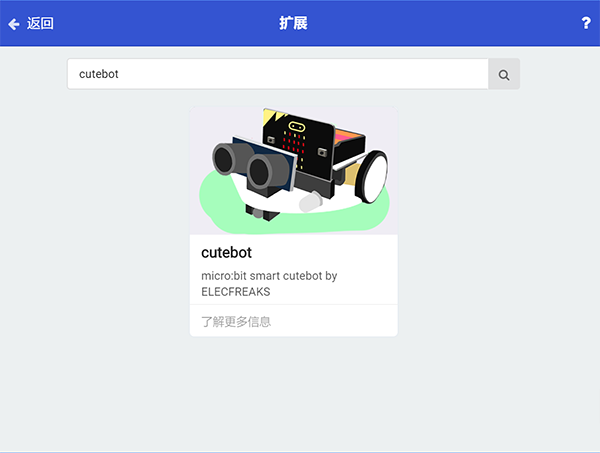
Note: If you met a tip indicating incompatibility of the codebase, you can continue with the tips or build a new project there.
Step 2#
Choose “show icon” in the
On startbricks.
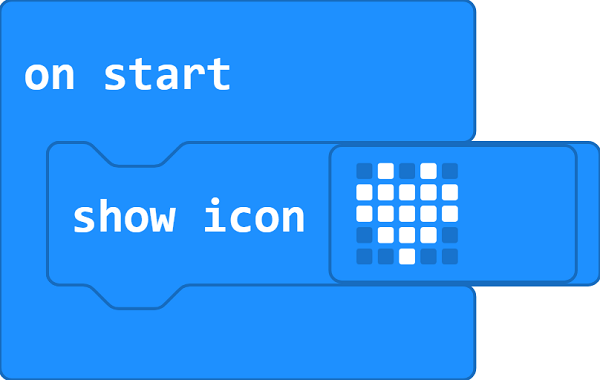
Step 3#
Drag
go straight at full speedbrick intoon button A pressedbrick.
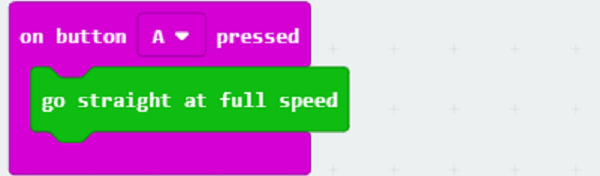
Step 4#
Drag ``reverse at full speed
brick intoon button B pressed` brick.
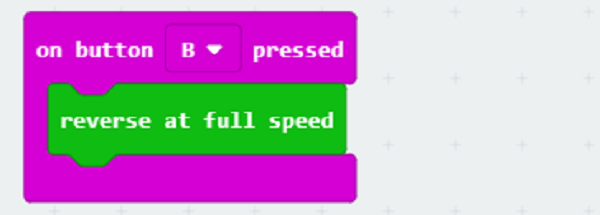
Programming#
Links: https://makecode.microbit.org/_c95AfgFdWiPH
You can also download it directly below:
5.5. Result#
After button A being pressed, the car moves forward at its full speed.
After button B being presseD, the car reverses at its full speed。
5.6. Exploration#
How to program the car to stop moving after pressing button A ?
