Crash Sensor(EF05008)
Contents
9. Crash Sensor(EF05008)#
9.1. Introduction#
Crash Sensor is a sensor module based on crash components.

9.2. Products Link#
9.3. Characteristic#
Designed in RJ11 connections, easy to plug.
9.4. Specification#
| Item | Parameter |
|---|---|
| SKU | EF05008 |
| Connection | RJ11 |
| Type of Connection | Digital output |
| Working Voltage | 3.3V |
9.5. Outlook#
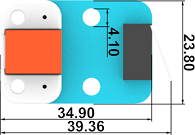
9.6. Quick to Start#
9.6.1. Materials Required and Diagram#
Connect the Crash sensor to J1 port and the LED to J2 port in the Nezha expansion board as the picture shows.
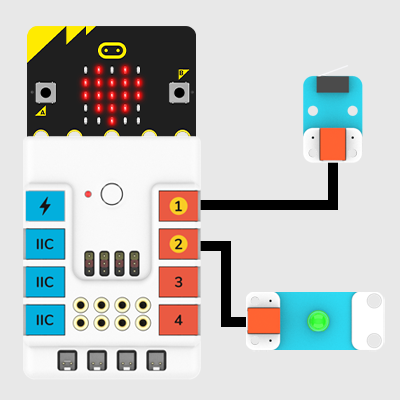
9.7. MakeCode Programming#
9.7.1. Step 1#
Click “Advanced” in the MakeCode drawer to see more choices.
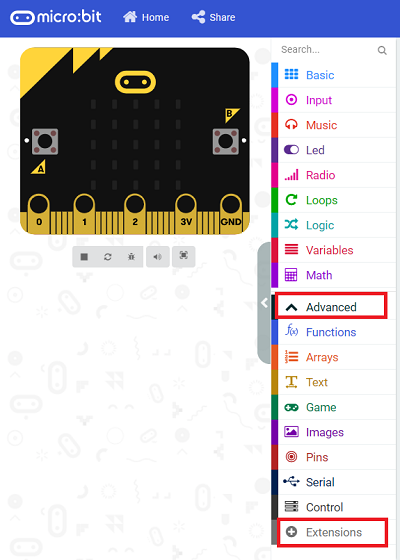
We need to add a package for programming, . Click “Extensions” in the bottom of the drawer and search with “PlanetX” in the dialogue box to download it.
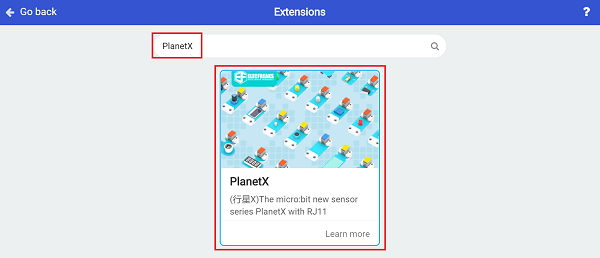
Note: If you met a tip indicating that the codebase will be deleted due to incompatibility, you may continue as the tips say or build a new project in the menu.
9.7.2. Step 2#
9.7.3. Code as below:#
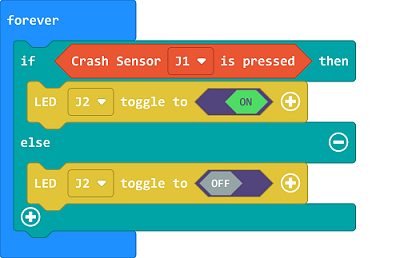
9.7.4. Link#
Link: https://makecode.microbit.org/_Wj9bvpfFm4YK
You may also download it directly below:
9.7.5. Result#
The LED lights on if the crash switch was pressed or it lights off.
9.8. Python Programming#
9.8.1. Step 1#
Download the package and unzip it: PlanetX_MicroPython
Go to Python editor
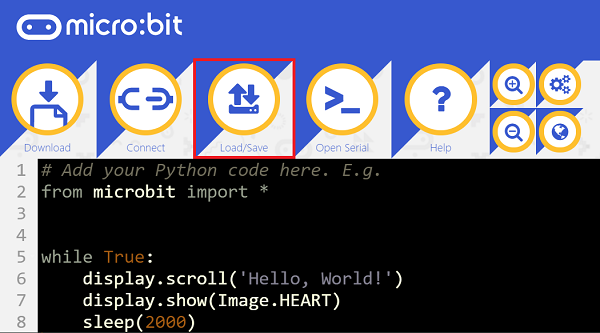
We need to add enum.py and crash.py for programming. Click “Load/Save” and then click “Show Files (1)” to see more choices, click “Add file” to add enum.py and crash.py from the unzipped package of PlanetX_MicroPython.
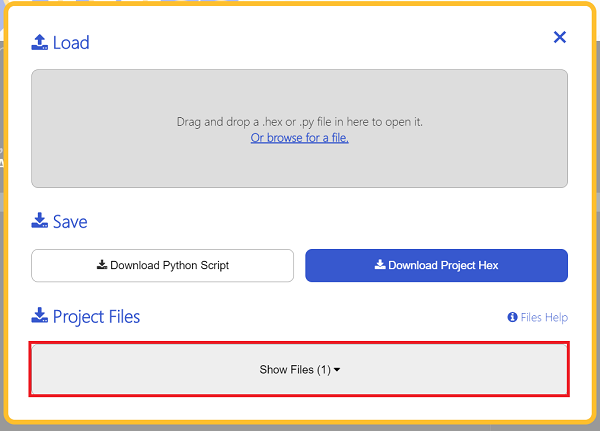
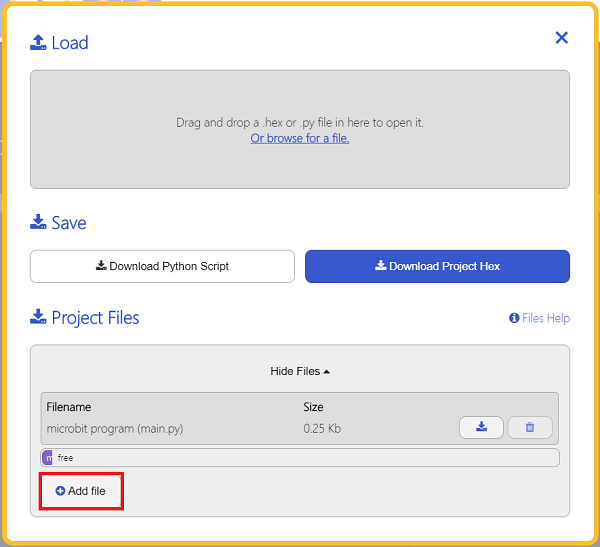
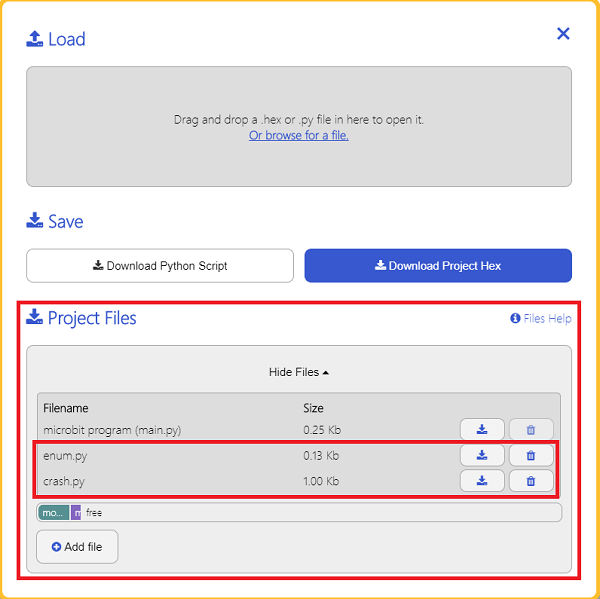
9.8.2. Step 2#
9.8.3. Reference#
from microbit import *
from enum import *
from crash import *
crash = CRASH(J1)
while True:
button = crash.crash_is_pressed()
if(button == True):
display.show(Image.HAPPY)
else:
display.show(Image.SAD)
9.8.4. Result#
A smile face displays on the micro:bit while the crash switch being pressed or the micro:bit displays a sad face.
