The Combat Cart-2
Contents
21.5. The Combat Cart-2#
Purpose#
Use the Cutebot smart car to create a cart that can push opponents off the playing field or lose their ability to move.

Materials#
1 × Cutebot lithium battery expansion kit
n × Building block parts (block parts need to be prepared by yourself)
Assembly#
The installation steps of lithium battery pack:#

Construction steps of the building blocks:#
Parts List:
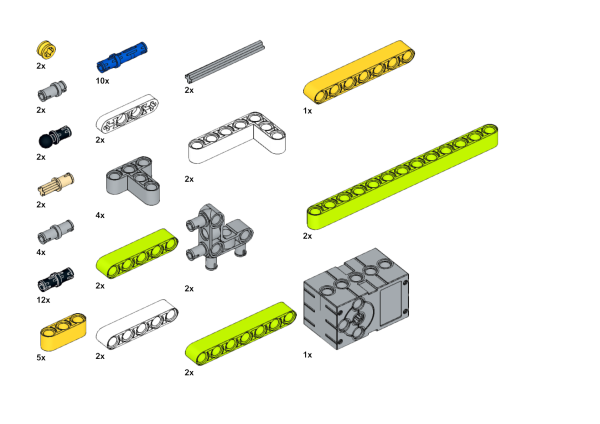
Build steps:
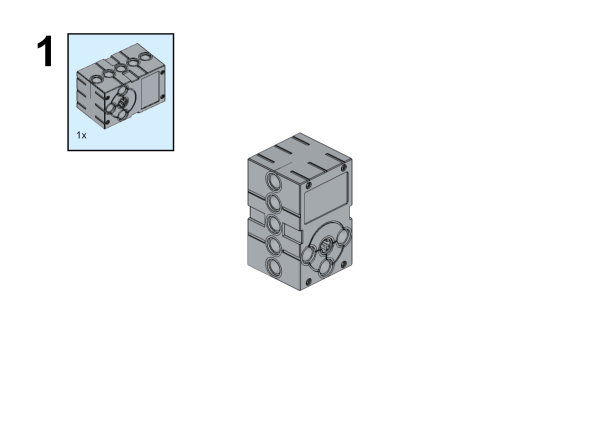
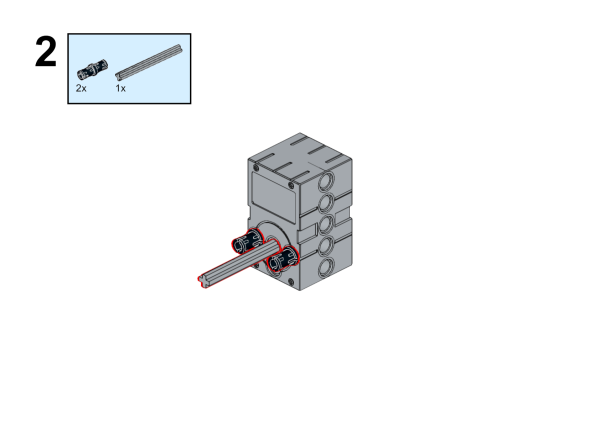
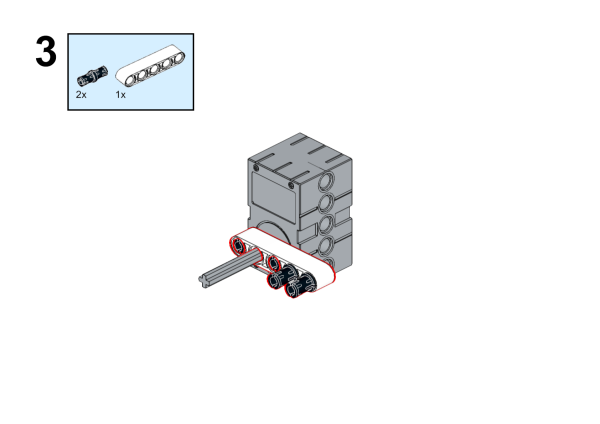
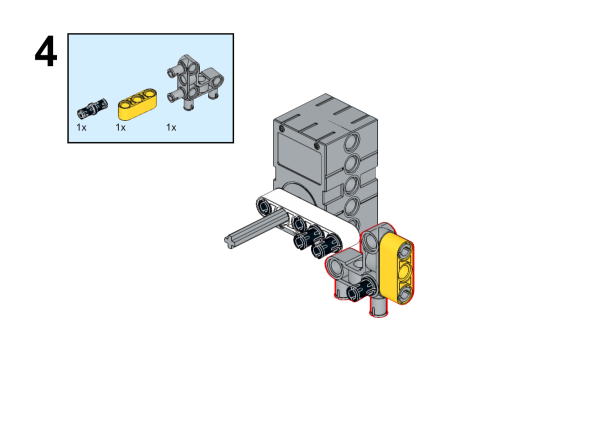
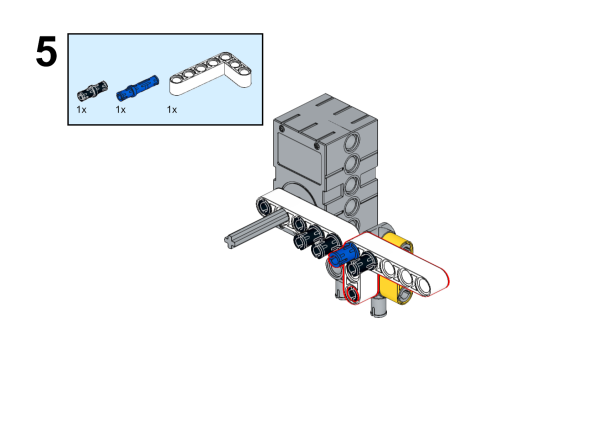
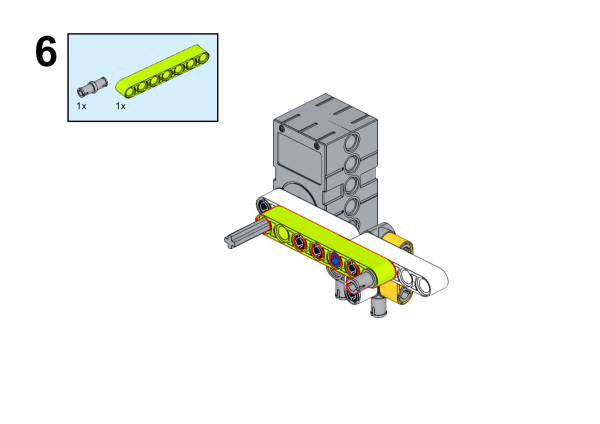
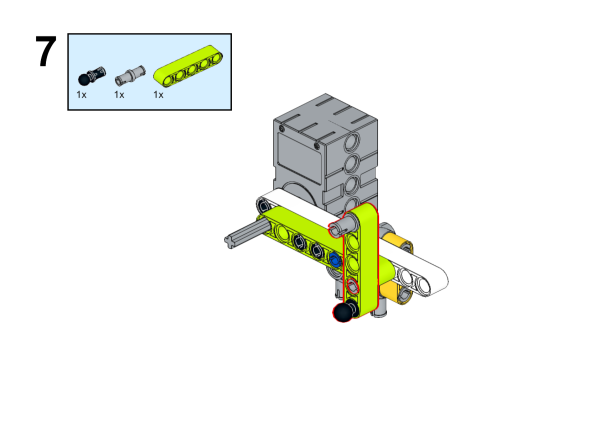
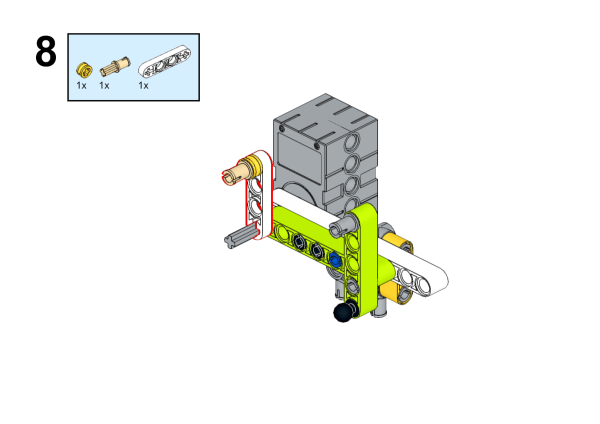
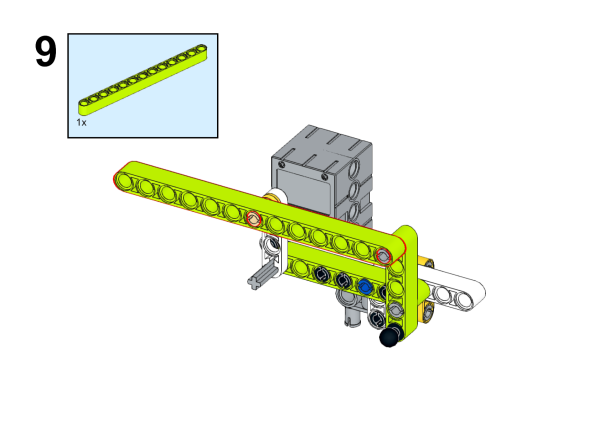
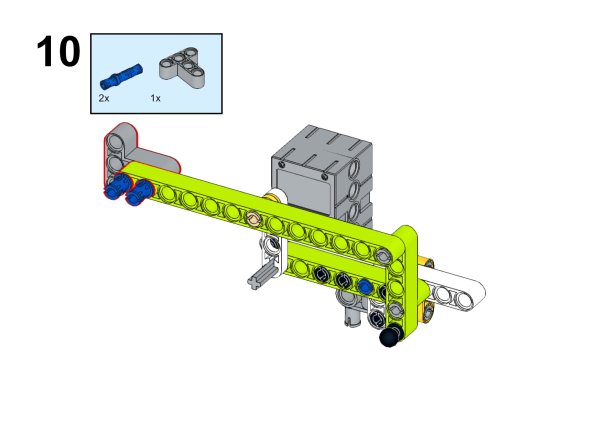
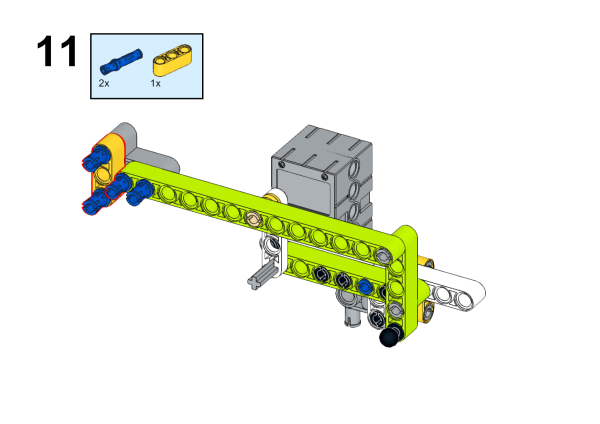
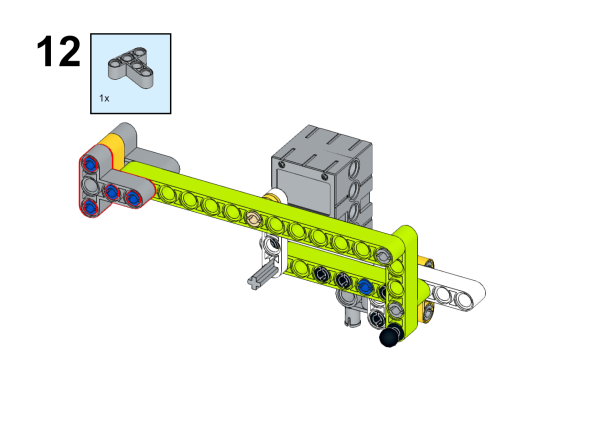
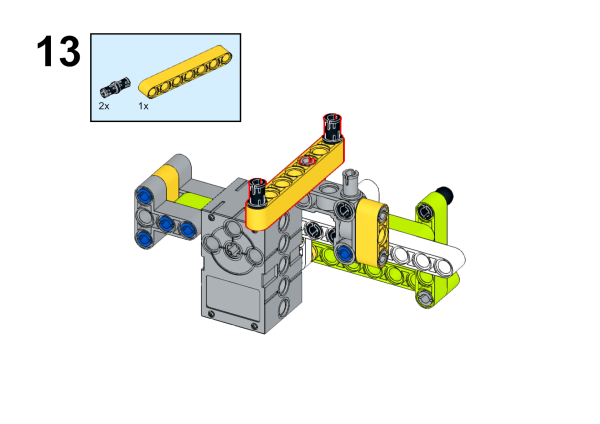
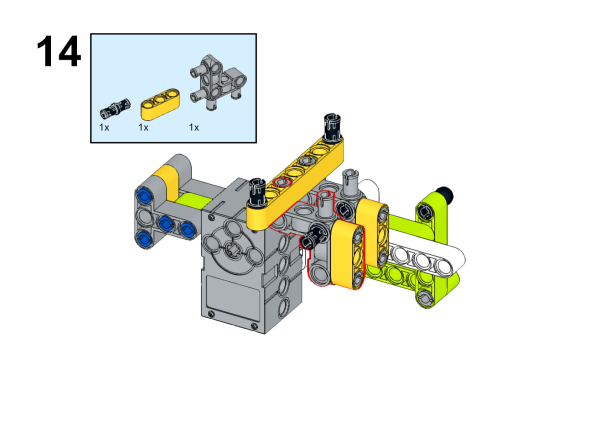


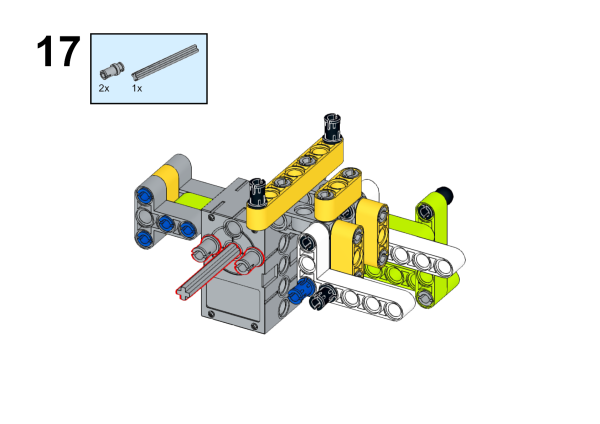
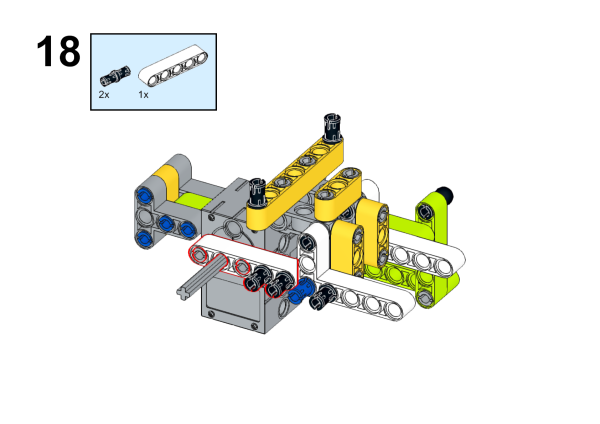
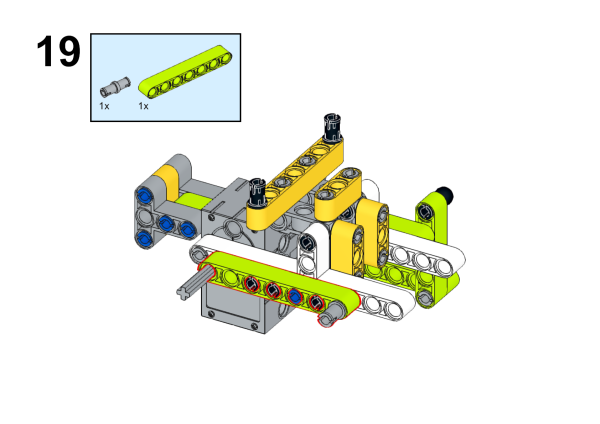
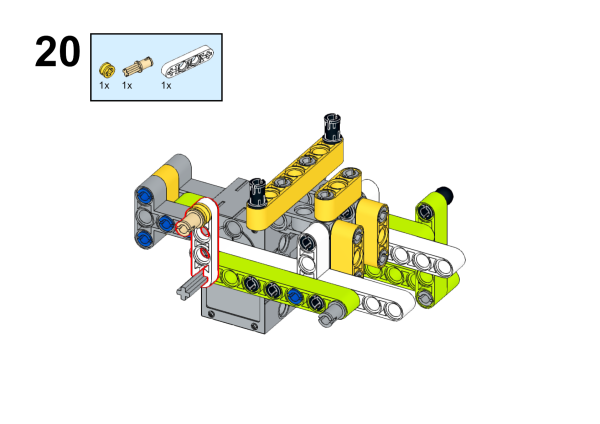
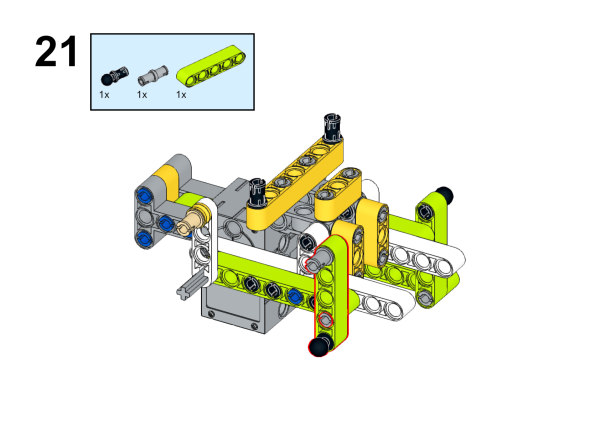
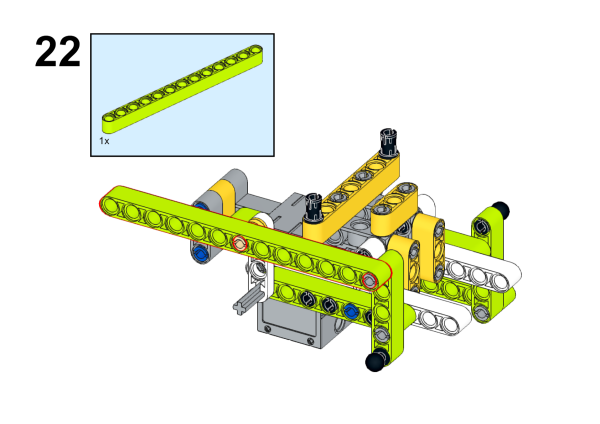
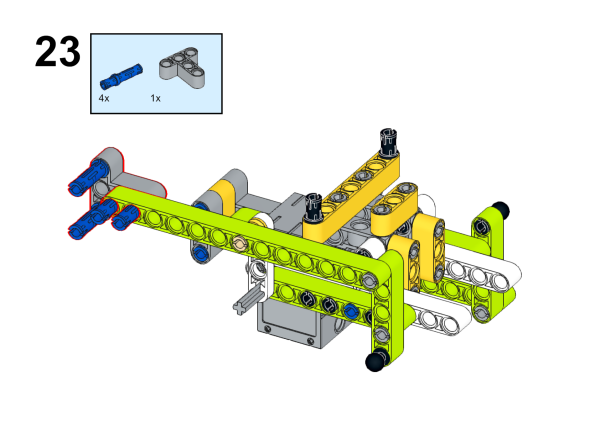
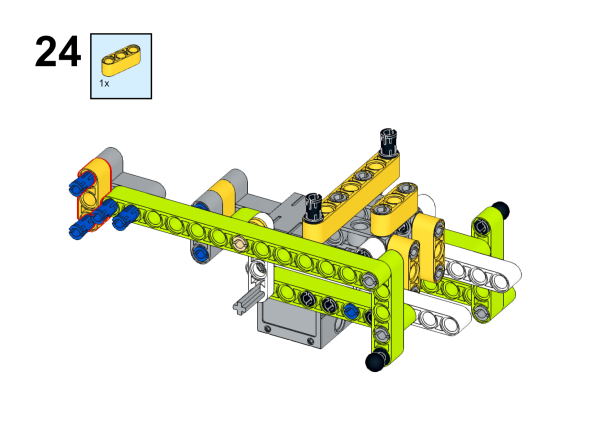
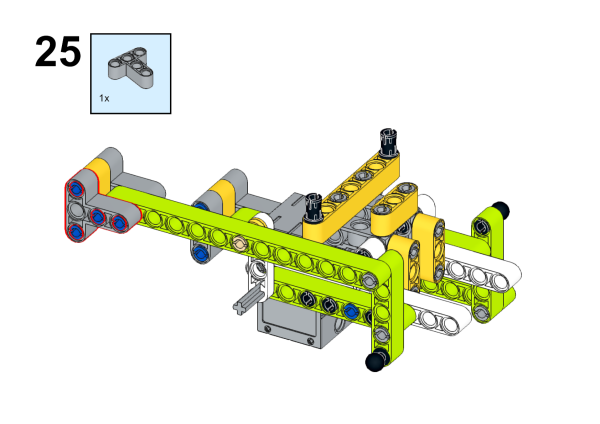
Connection method#
Connect the servo to the S1 of the cutebot smart car.

Software#
Program#
Add extension#
Click “Advanced” in the drawer of MakeCode to see more choices.
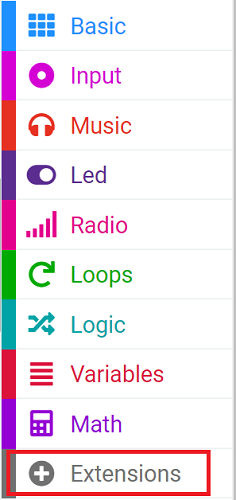
For programming, we need to add a package. Click “Extensions” at the bottom of the drawer and then search Cutebot in the dialogue box to download it.
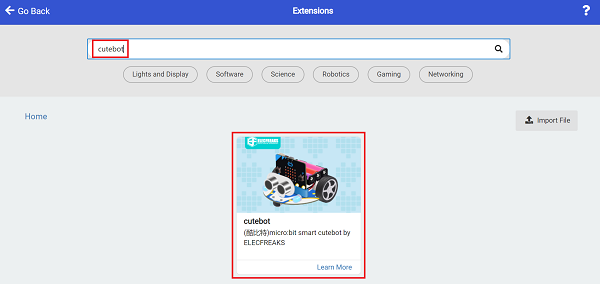
For programming, we need to add a package. Click “Extensions” at the bottom of the drawer and then search Joystick:bit V2 in the dialogue box to download it.
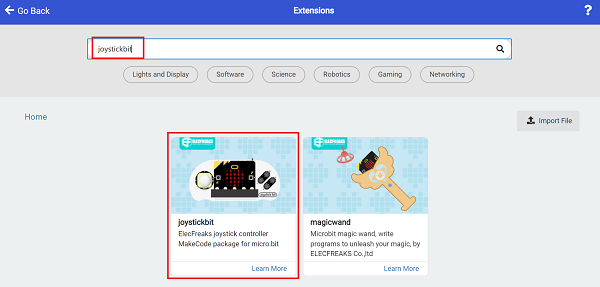
Note: If you get a warning indicating some packages will be removed because of incompatibility issues, you can follow the prompts or create a new project in the menu.
Program#
Cutebot#
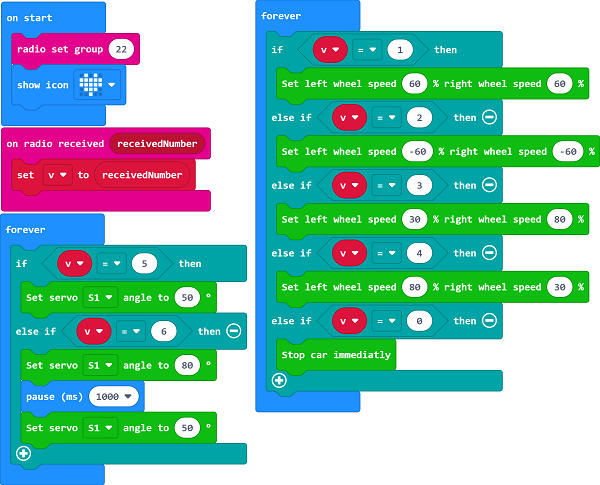
Link: https://makecode.microbit.org/_6kD6KAaEfA8W
You can also download the program directly from the following webpage.
Remote control#
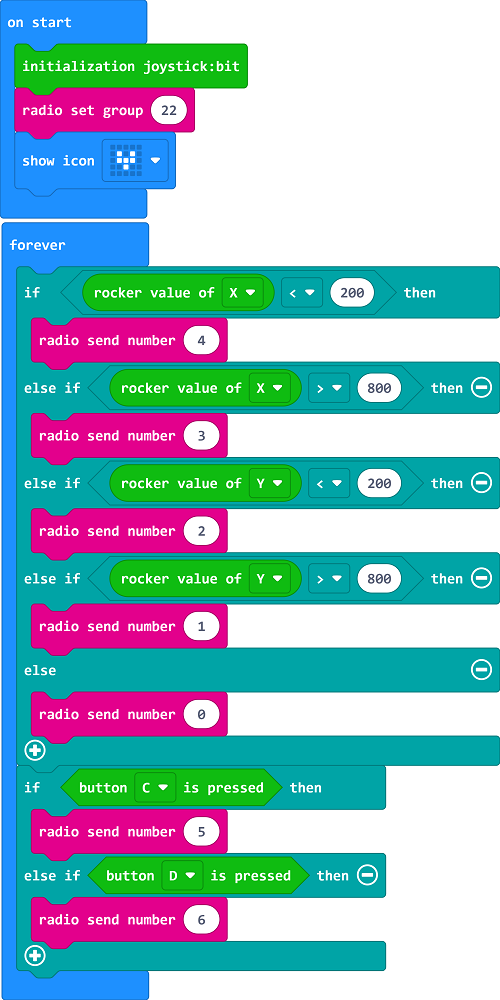
Link: https://makecode.microbit.org/_6fy3K4Xctdgz
You can also download the program directly from the following webpage.
Result#
If you control the driving direction of the car by the rocker of the remote control, press the C/D button of the remote control to control the servo action.
