Case 06: Steering&Clearance Lamps
Contents
10. Case 06: Steering&Clearance Lamps#
10.1. Purpose#
Make your Cutebot turn on its steering and clearance lamps when making a turn.
10.2. Materials#
1 x Cutebot Kit
10.3. Software Platform#
10.4. Programming#
Step 1#
Click the “Advanced” to see more choices in the MakeCode drawer.
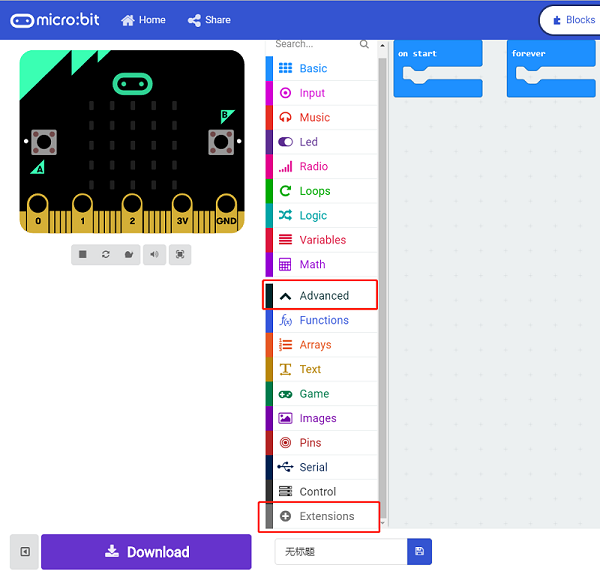
A codebase is required for Cutebot programming, click “Add Package” at the bottom of the drawer, search
[Cutebot](https://shop.elecfreaks.com/products/elecfreaks-micro-bit-smart-cutebot-kit-without-micro-bit-board?_pos=1&_sid=4c6909119&_ss=r)in the dialogue box and download it.
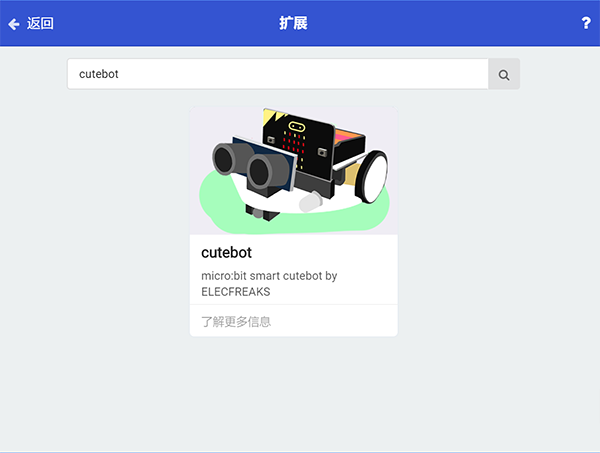
Note: If you met a tip indicating incompatibility of the codebase, you can continue with the tips or build a new project there.
Step 2#
Set
P15as the two Rainbow LEDs connection port in theOn startbrick.Set the
rightLED ranging from0with1LED.Set the
leftLED ranging from0with1LED.
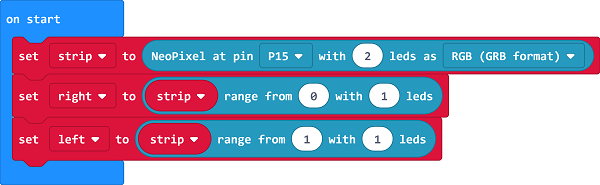
Step 3#
Drag the
repeatbrick toon button A pressedbrick, set the color of the right clearance lamp in yellow and the right LED in yellow(Controlled by RGB), then pause 500ms and turn off the clearance lamp and LED on the right side to complete the first flashing.
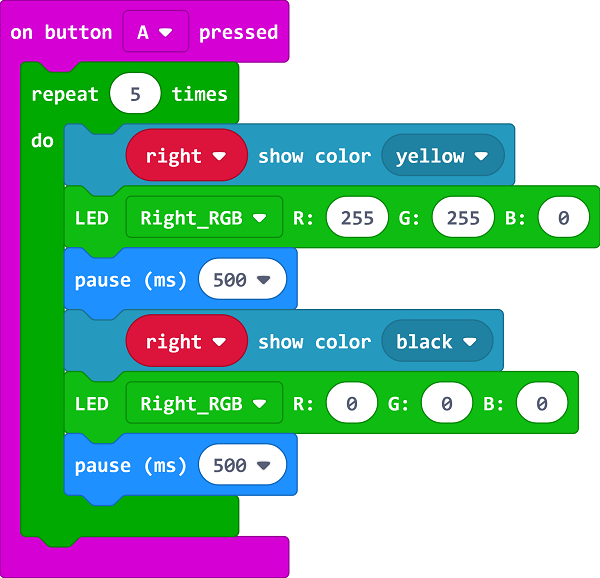
Step 4#
Program in the
on button B pressedbrick in the same way, please note the right side should be changed to the left side.
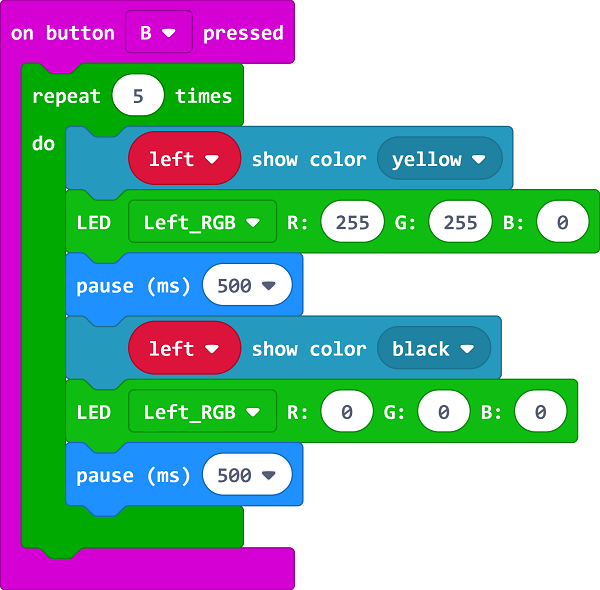
Programming#
Links: https://makecode.microbit.org/_bdWFDF4JD3Vk
You can also download it directly below:
10.5. Result#
After pressing button A, the LED and clearance lamp on the right side flashes 5 times.
After pressing button B, the LED and clearance lamp on the left side flashes 5 times.
10.6. Exploration#
How to program to press button A for turning on both lights while turning off by pressing button B ?
