Add Package for Cutebot
Contents
4. Add Package for Cutebot#
4.1. Purpose#
A new package is required if you want to use the expansion bricks for Cutebot.
Steps for adding package are list below.
Step 1#
Click “Extensions” in the “Advanced” drawer to see the adding bricks menu.
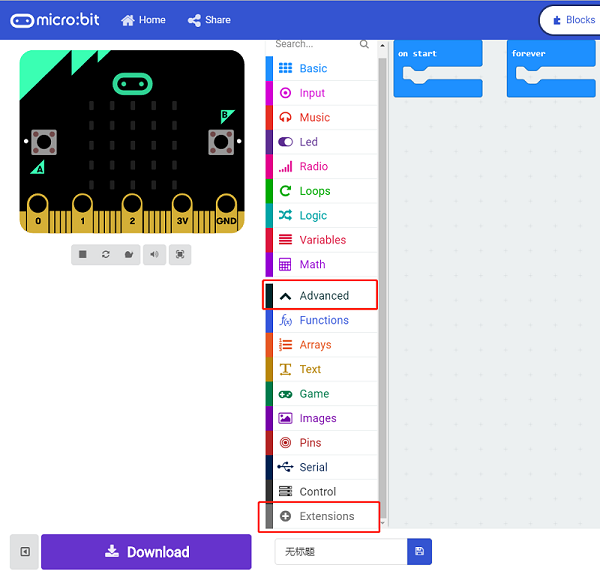
Step 2#
Search “cutebot” in the box and click it to add the package.
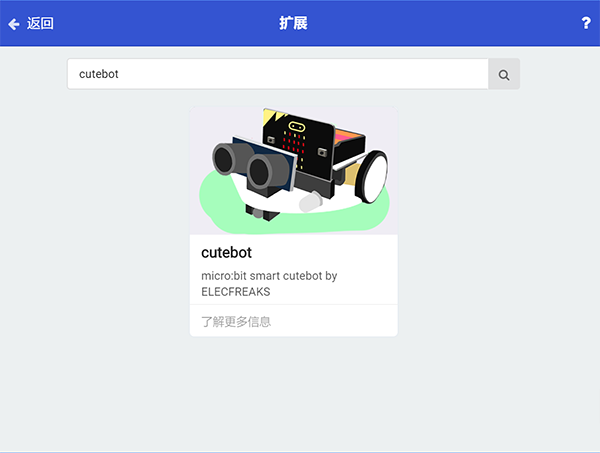
Step 3#
Completed

4.2. Bricks Introduction#
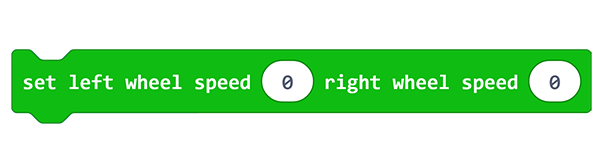
This brick helps to adjust the speed of both wheels.
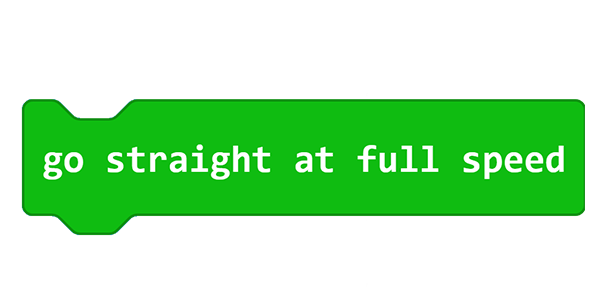
This brick helps the car to move at its full speed.
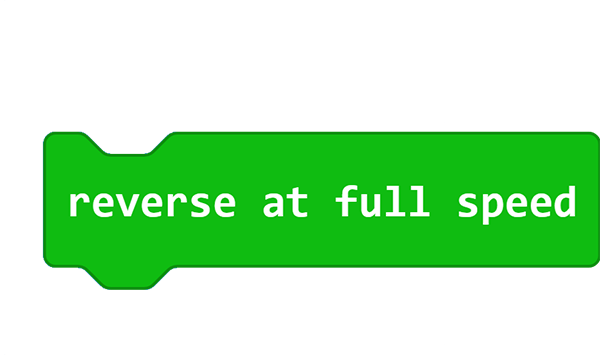
This brick helps the car to reverse at its full speed.
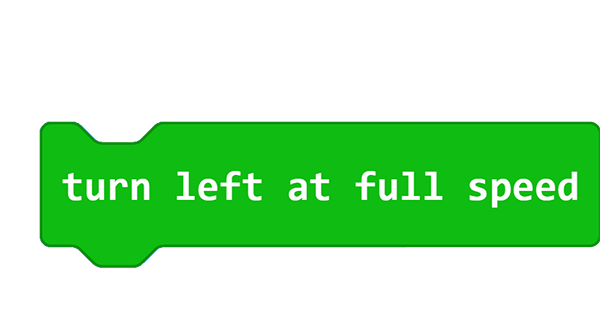
This brick helps the car to turn left at its full speed.
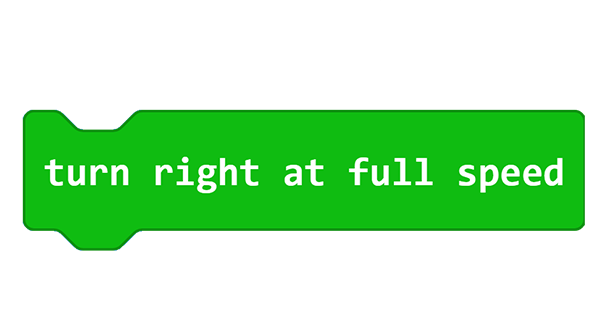
This brick helps the car to turn right at its full speed.
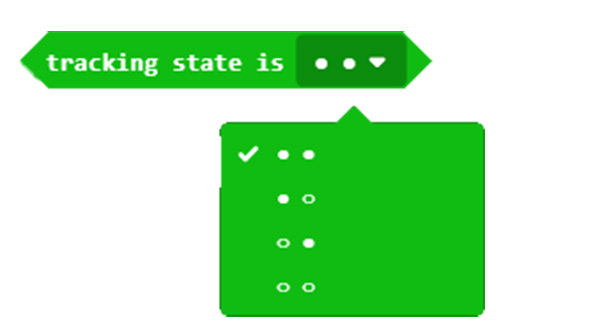
This brick helps to detect the line-tracking status for the line-tracking modules.

This brick helps to detect the distance for the ultrasonic sensor.
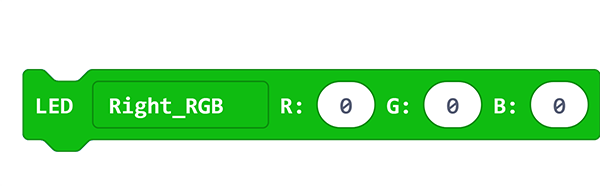
This brick helps to control the color of the RGB lights on both sides.
4.3. FAQ#
Note: If you met a tip indicating incompatibility of the codebase, you can continue with the tips or build a new project there.
