Quick Start
Contents
3. Quick Start#
3.1. Power supply method#
Note: The Arduino 3 in 1 breakout board requires a battery pack and cable.

3.2. Switching method#
After connecting the power supply, push the switch to ON to turn on the power.
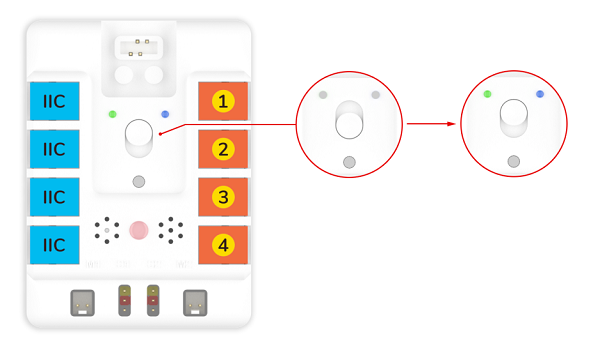
3.3. Power indicator status#
The power indicator lights green when there is sufficient power.
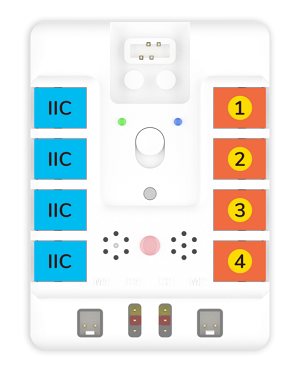
When the power is low, the power indicator lights up red.
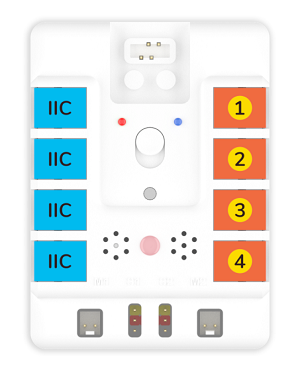
3.4. Hardware connection method#
All sensor connections are RJ11 type with error-proof and plug-proof design, simplifying hardware connections and making classroom teaching easier.

3.5. Preparation for Programming and Sample Projects#
3.5.1. Download and Install Arduino IDE#
The latest version of Arduino IDE is released from the official website: https://www.arduino.cc/en/Main/Software, download by the system of your computer.
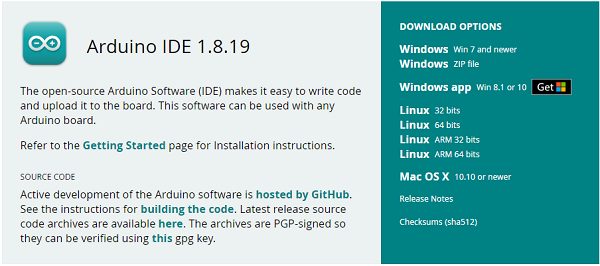
3.5.2. Software Programming#
Download the libraries for Nezha-A master board NezhaA-main.zip
Download the subsidiary libraries for Nezha-A master board Adafruit_NeoPixel-master.zip
Open Arduino IDE, and choose tools- Board-Arduino Uno.
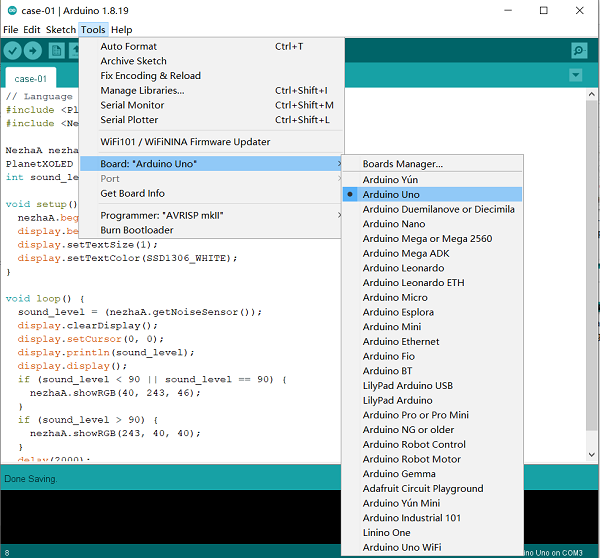
Connect Nezha-A master board with the computer via the type-c cable.
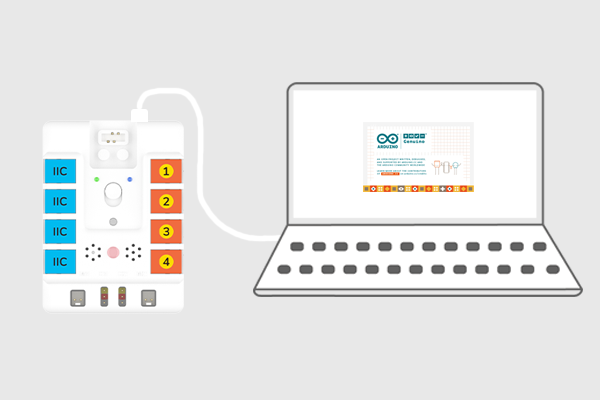
Click tools- port, and set the connections.
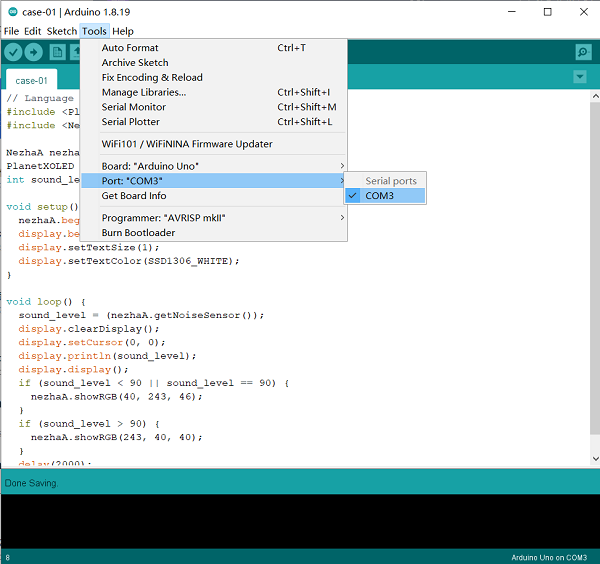
Click on Project - Load Library - Add .Click.
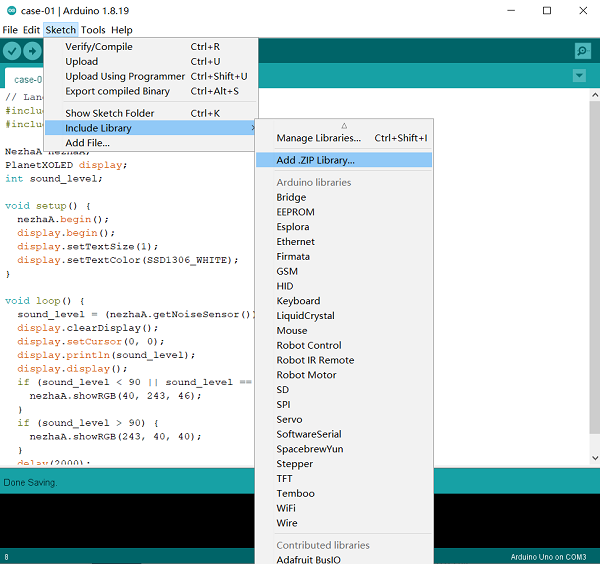
Select NezhaA-main.zip and add the libraries.
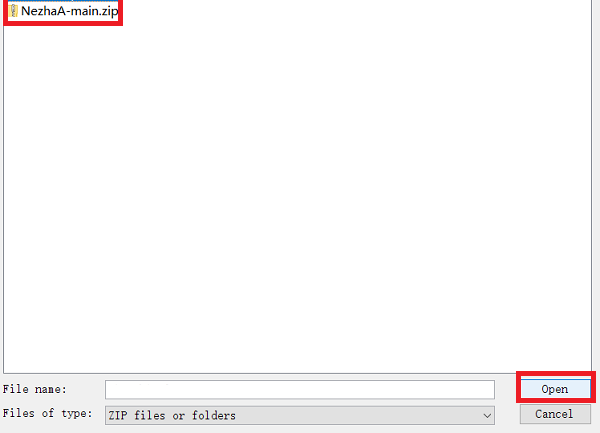
In the same way, import the subsidiary libraries of Adafruit_NeoPixel-master.zip.
3.5.3. Hardware Connections#
Connect the motors and servos to M1, M2, S1, and S2 accordingly.
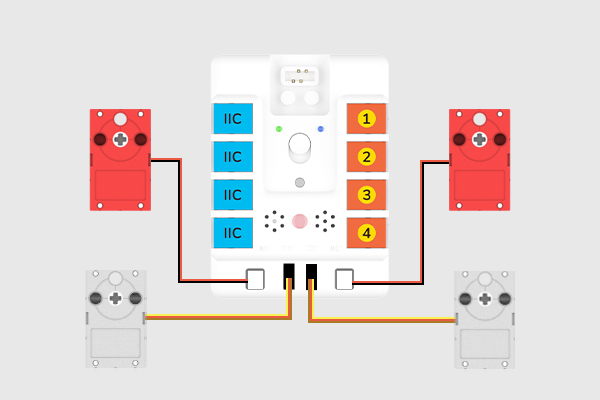
3.5.4. Programming#
3.5.5. Sample 1: Control the servos and motors#
#include <NezhaA.h>
NezhaA nezhaA; //Create an instance of the NezhaA class
void setup() {
nezhaA.begin(); //Initiliaze the buzzer, motor and light
}
void loop() {
nezhaA.setMotorSpeed(M1, 60); //Set the speed of the motors as percentage in the scope of -100~+100
nezhaA.setMotorSpeed(M2, 60);
nezhaA.setServoAngle(S1, 180); //Set the angles of the servo
delay((2) * 1000);
nezhaA.setServoAngle(S2, 180);
delay((2) * 1000);
nezhaA.setServoAngle(S1, 0);
delay((2) * 1000);
nezhaA.setServoAngle(S2, 0);
delay((2) * 1000);
}
Click file-save to save the file.
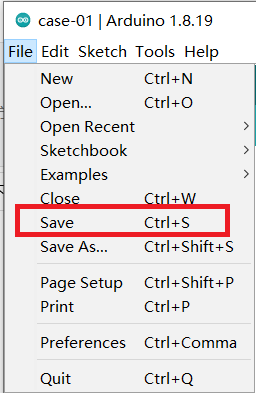
Set the save routine, give it a name and click save.
Click the upload button to upload the program to the Nezha-A master box.
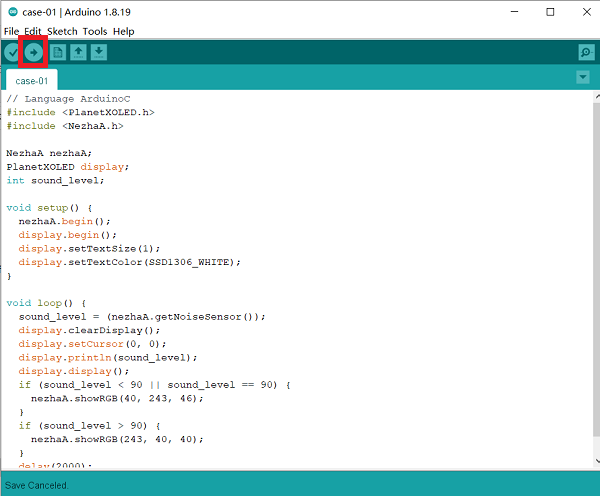
3.5.6. Result#
After powering on, the two motors start driving and the servos drive to the angle as we set in turn.
3.5.7. Sample 2: Play melody#
#include <NezhaA.h>
NezhaA nezhaA; //Create an instance of the NezhaA class
void setup() {
nezhaA.begin(); //Initiliaze the buzzer, motor, servo and light
nezhaA.setTempo(60); //Set the speed of playing melody via buzzer
nezhaA.tone(262, nezhaA.beatsToMS(0.25)); //Set notes and beats of melody
nezhaA.tone(0, nezhaA.beatsToMS(0.25)); //Set to stop the buzzer
nezhaA.tone(294, nezhaA.beatsToMS(0.25));
nezhaA.tone(0, nezhaA.beatsToMS(0.25));
nezhaA.tone(330, nezhaA.beatsToMS(0.25));
nezhaA.tone(0, nezhaA.beatsToMS(0.25));
nezhaA.tone(349, nezhaA.beatsToMS(0.25));
nezhaA.tone(0, nezhaA.beatsToMS(0.25));
nezhaA.tone(392, nezhaA.beatsToMS(0.25));
nezhaA.tone(0, nezhaA.beatsToMS(0.25));
nezhaA.tone(440, nezhaA.beatsToMS(0.25));
nezhaA.tone(0, nezhaA.beatsToMS(0.25));
nezhaA.tone(494, nezhaA.beatsToMS(0.25));
nezhaA.tone(0, nezhaA.beatsToMS(0.25));
nezhaA.tone(523, nezhaA.beatsToMS(0.25));
nezhaA.tone(0, nezhaA.beatsToMS(0.25));
nezhaA.tone(400, 2000); //Set the frequency and time for playing buzzer
}
void loop() {
}
3.5.8. Result#
When the power is turned on, the buzzer plays a note.
3.5.9. Sample 3: Light-controlled lamps#
#include <NezhaA.h>
NezhaA nezhaA; //Create an instance of the NezhaA class
void setup() {
nezhaA.begin(); //Initialize buzzer, motor, servo, light
}
void loop() {
if ((nezhaA.getLightSensor()) < 50) { //Determine if the return value of the photosensitive sensor is less than 50
nezhaA.showRGB(108, 30, 187); //Set the values of R, G and B of the LED
} else {
nezhaA.clearRGB(); //Clear lighting effects
}
}
3.5.10. Result#
Automatically turns the lights on or off according to the ambient light intensity.
3.5.11. Sample 4: Voice-controlled lamps#
#include <NezhaA.h>
NezhaA nezhaA; //Create an instance of the NezhaA class
void setup() {
nezhaA.begin(); //Initialize buzzer, motor, servo, light
}
void loop() {
if ((nezhaA.getNoiseSensor()) > 100) { //Determine if the return value of the noise sensor is over 100
nezhaA.showRGB(108, 30, 187); //Set the values of R, G and B of the LED
delay((2) * 1000); //Delay time 1000ms
} else {
nezhaA.clearRGB(); //Clear lighting effects
}
}
3.5.12. Result#
Automatically turn on or off the lights according to the noise level of the surrounding environment.
