Case 01: Running Control
Contents
4. Case 01: Running Control#
4.1. Purpose#
Learn to control the movement of TPBot via programming.
4.2. Materials#
1 x TPBot

4.3. Software#
4.4. Programming#
Click “Advanced” to see more choices in the MakeCode drawer.
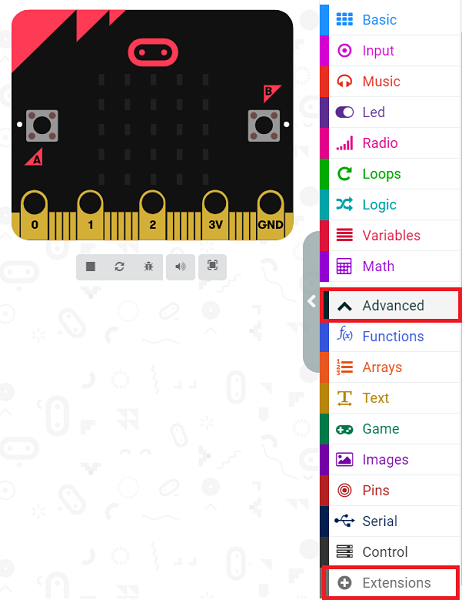
We need to add a package for programming. Click “Extensions” in the bottom of the drawer and search with “tpbot” in the dialogue box to download it.
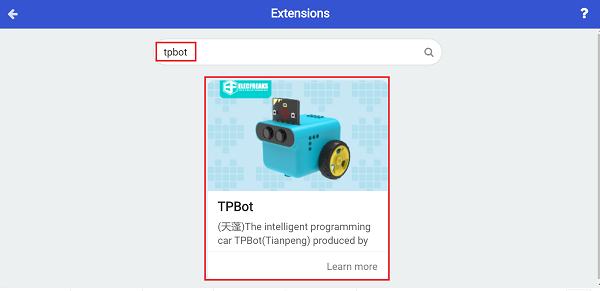
Sample A#
Drag the brick of setting the speed in both 100 for both wheels of TPBot into the “On Start”.
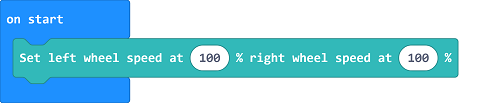
Link#
You may also download it directly below:
Conclusion#
TPBot keeps moving forward.
Sample B#
Drag and set the brick of moving forward at the speed of 100 and lasting for 3 seconds into the “On Start”.
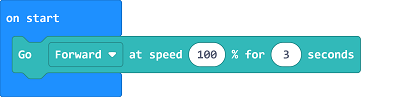
Link#
You may also download it directly below:
Conclusion#
TPBot moves forward at full speed for 3 seconds and then stops.
Sample C#
Drag and set the brick of moving forward at the speed of 100 into the brick of “while button A being pressed”, then set to pause for 2000ms, and drag the stops immediately brick as the pic says.
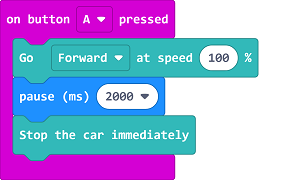
Link#
You may also download it directly below:
Conclusion#
While button A being pressed, TPBot moves forward at the full speed for two seconds and then stops.
