🐰Happy Easter Day🐰Shop now with up to 30% off sitewide.
Menu


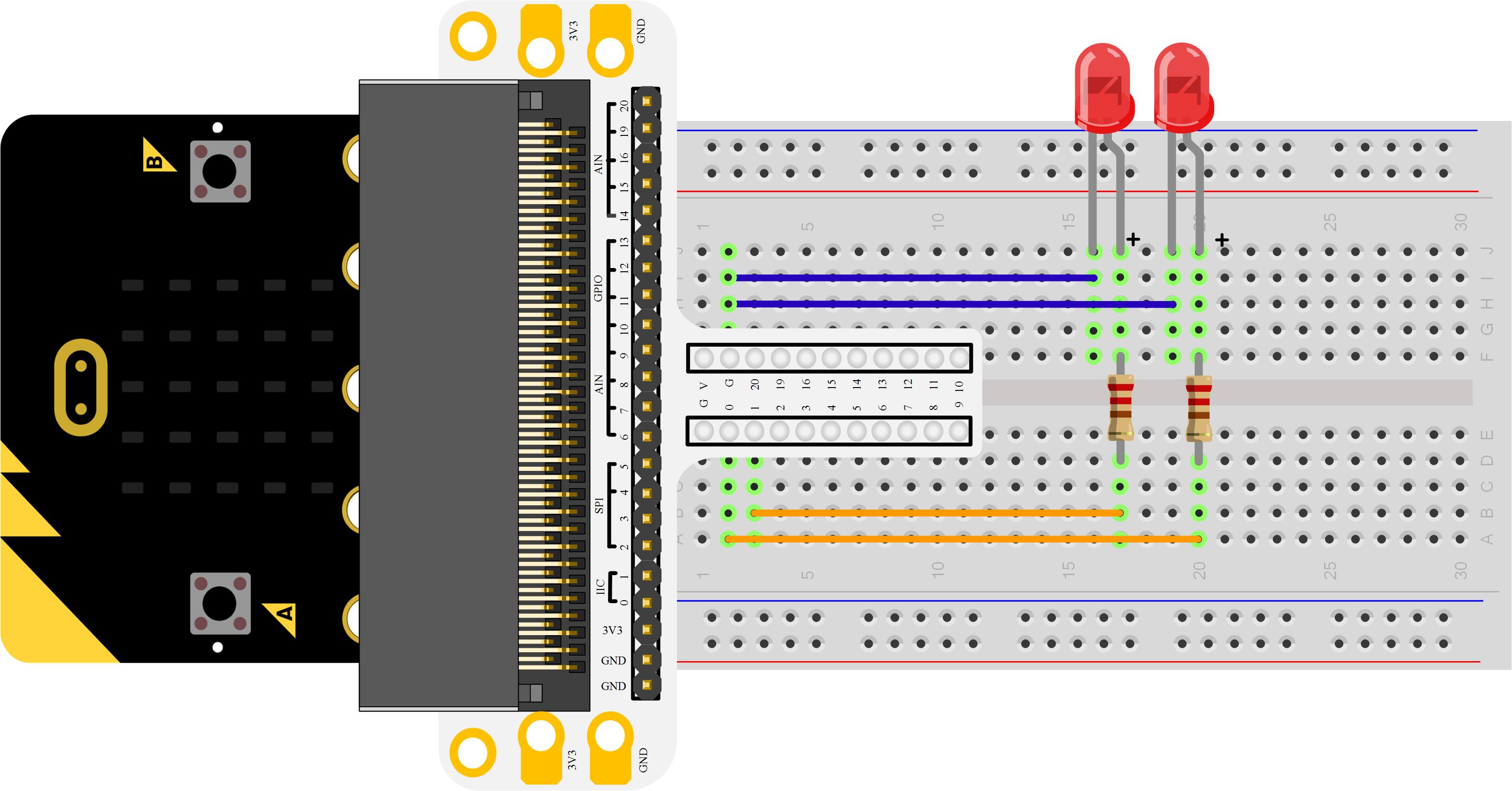
LED has wide applications. Most signal lights we saw in our daily life use LED as its major light source. In today’s experiment, we are going to use Micro:bit to make 2 LED beads twinkle alternatively.
1 x Micro:bit Board
1 x MicroB USB Cable
1 x Microbit Breadboard Adapter
1 x Transparent Breadboard – 83 * 55 mm
2 x LED
2 x 100 Ohm Resistors
1 x Breadborad jumper wire 65pcs pack
Tips: If you want all components above, you may need Elecfreaks Micro:bit Starter Kit.
Microsoft Makecode Online Editor
Micro: bit Breadboard Adapter can extend all footers of Micro: bit to breadboard so that we can create circuit on breadboard easily. 
LED is the abbreviation of Light Emitting Diode. It is a kind of semi-conductor diode. It can convert electricity into light. When current passes throught it, it will glow with light. 
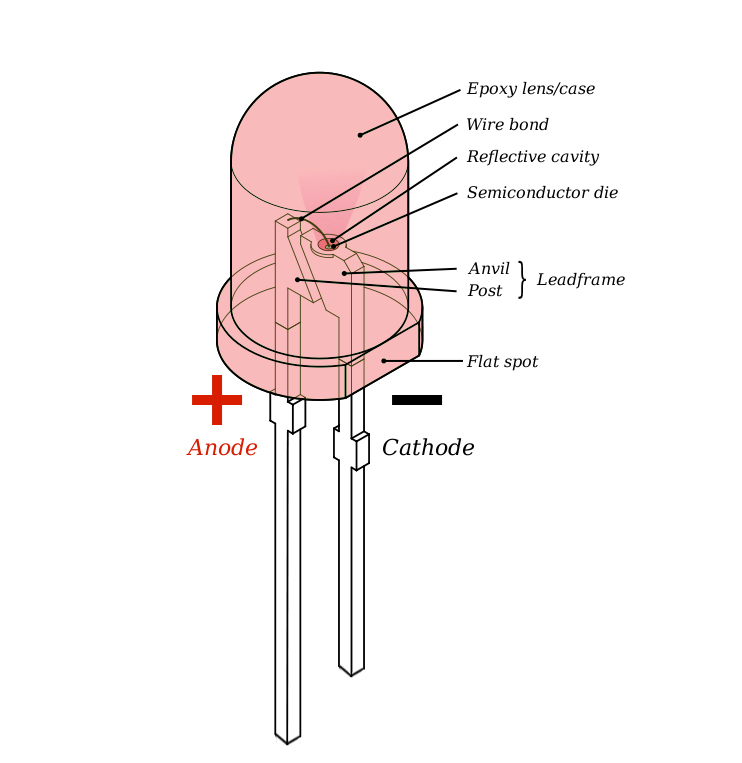
Resistance is a component for current control. It can limit the current of the circuit connected. And in our experiment, we use 100???resistance. If there is no current limit, it will cause LED damage. 
Connect your components according to the picture below: 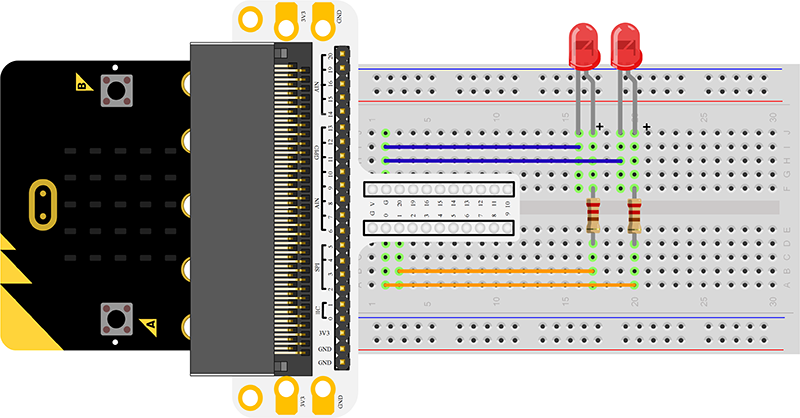
Click to open Microsoft Makecode, write the following code in the edit area.
You can see the whole program in the page below. Click “Edit” on the right top corner, and then “download”, you can download your code into Micro:bit.
(Embed Editor???
Forever The forever block is a block that loops any other command blocks inserted into it over and over again…forever. It starts from the top and executes your code in order working its way to the bottom and then starts at the top again.
Digital Write The DigitalWrite block enables you to turn a pin on or off. There is a dropdown option for which pin you want to control, and it accepts a variable as the pins state. You use 1 as on and 0 as off. If you prefer, you can also use Boolean states of true and false, but we will use 0 and 1 as our standard throughout this guide.
PauseIf you were to just turn pins on and off with the digital write block without a pause, the LED would blink really, really fast. The pause block enables you to slow the micro:bit down and lets you control the timing of things happening. It accepts a number or variable as the number of milliseconds you want the micro:bit to pause. Think of this block as a stoplight for your code!
You can see 2 LEDs flashing alternatively. If it is not, go back and check your operations.
If we want to control 4 LED beads and make it illuminate by turns, then how shall we design our circuit and make program. We would like to receive your further discussion with us. You can leave your comment below.
Start Your Micro:bit Programming Trip ELECFREAKS Micro:bit Starter Kit Experiment 02:Button ELECFREAKS Micro:bit Starter Kit Experiment 03:Trimpot ELECFREAKS Micro:bit Starter Kit Experiment 04:Photocell ELECFREAKS Micro:bit Starter Kit Experiment 05:RGB LED ELECFREAKS Micro:bit Starter Kit Experiment 06:Self-lock Switch ELECFREAKS Micro:bit Starter Kit Experiment 07:Temperature Sensor ELECFREAKS Micro:bit Starter Kit Experiment 08:Servo ELECFREAKS Micro:bit Starter Kit Experiment 09:Buzzer ELECFREAKS Micro:bit Starter Kit Experiment 10:Motor ELECFREAKS Micro:bit Starter Kit Experiment 11:Rainbow ELECFREAKS Micro:bit Starter Kit Experiment 12:Accelerometer ELECFREAKS Micro:bit Starter Kit Experiment 13:Compass ELECFREAKS Micro:bit Starter Kit Experiment 14:ambient light
Stay up-to-date with our latest promotions,discounts,sales,and special offers.