🐰Happy Easter Day🐰Shop now with up to 30% off sitewide.
Menu


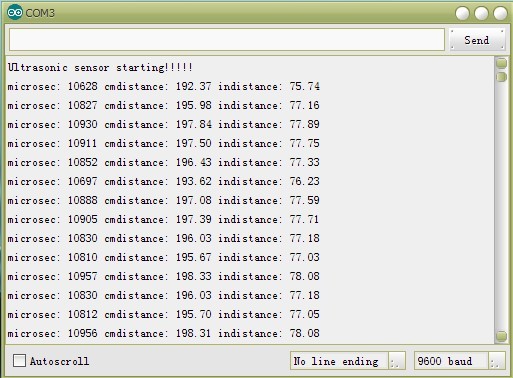
Last week, we really released many user guides and video tutorials, including Bluetooth Bee, Bluetooth Modem, NFC shield/module, and we do not know whether they are beneficial for your operation or not. If you have any advice or idea for our tutorial or technical support, please feel free to contact us. This time, we launched the HC-SR04 Ultrasonic Module User Guide, and our technician also wrote HC-SR04 demo for the widespread DIY hobbyists to download. Take a look.
The human ear can hear sound frequency around 20HZ ~ 20KHZ, and ultrasonic is the sound wave beyond the human ability of 20KHZ. The principle of ultrasonic distance measurement used the already-known air spreading velocity, measuring the time from launch to reflection when it encountered an obstacle, and then calculating the distance between the hc sr04 and the obstacle using hc sr04 ultrasonic distance sensor according to the time and the velocity. Thus, the principle of ultrasonic distance measurement is the same as radar. Distance Measurement formula is expressed as L = C X T In the formula, L is the measured distance, and C is the ultrasonic spreading velocity in air, also, T represents time (T is half the time value from transmitting to receiving ) from hc sr04 datasheet
Set low the Trig and Echo port when the hc sr04 initializes, firstly, transmit at least 10us high-level pulse to the Trig pin (module automatically sends eight 40K square waves), and then wait to capture the rising edge output by ultrasonic module hc sr04, at the same time, open the timer to start timing. Next, once again capture the falling edge output by ultrasonic module hc sr04, and at the same time, read the time of the counter, which is the ultrasonic running time in the air. According to the formula in hc sr04 datasheet: test distance = (high-level time * ultrasonic spreading velocity in the air) / 2, you can calculate the distance to the obstacle from the reading of hc sr04 ultrasonic distance sensor.
Connection Description: D2<——>Trig D3<——>Echo (The users can define the connection pin by themselves)
Note: You need to set the Freaduino UNO switch on 5V Side when used together with HC-SR04 Module.
Function name: timing Parameters: None Return Value: the time of ultrasonic from the transmitter to the receiver
Function name: CalcDistance
Return Value: the measured distance using hc sr04 ultrasonic distance sensor.
Step1: Download the Demo Code of HCSR04 Ultrasonic from the address https://elecfreaks.com/store/download/product/Sensor/HC-SR04/HCSR04Ultrasonic_demo.zip and then unpack it to get the file of HCSR04 Ultrasonic.
Step2: Add the file of HCSR04 Ultrasonic in the hc sr04 datasheet of Arduino-1.0.X / hc sr04 datasheet. Step3: If you can see the Example of HCSR04 Ultrasonic in Arduino IDE, the addition of the HC-SR04 datasheet has been successful.
Open Arduino IDE 1.0.X, and choose the corresponding board and serial port.
Click File/ examples/ HCSR04Ultrasonic until the code pop up.
Compiling sketch until Done uploading appears, which represents the uploading has been successful.
Open the serial monitor and set the corresponding BaudRate.
If you see similar information in the serial monitor as below, you succeeded.
Stay up-to-date with our latest promotions,discounts,sales,and special offers.