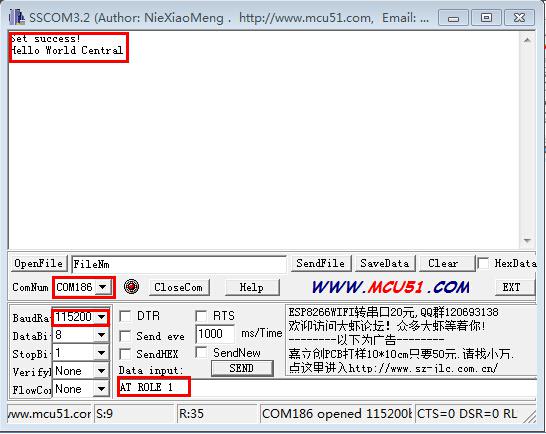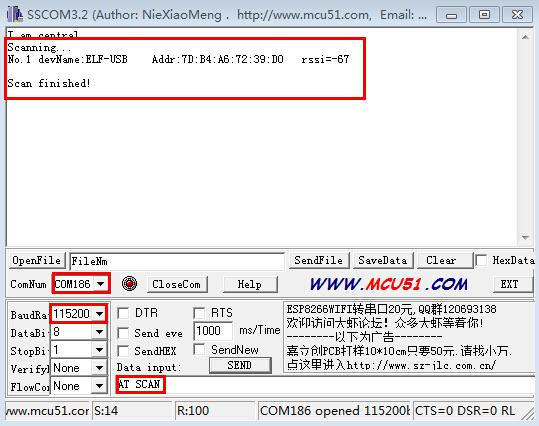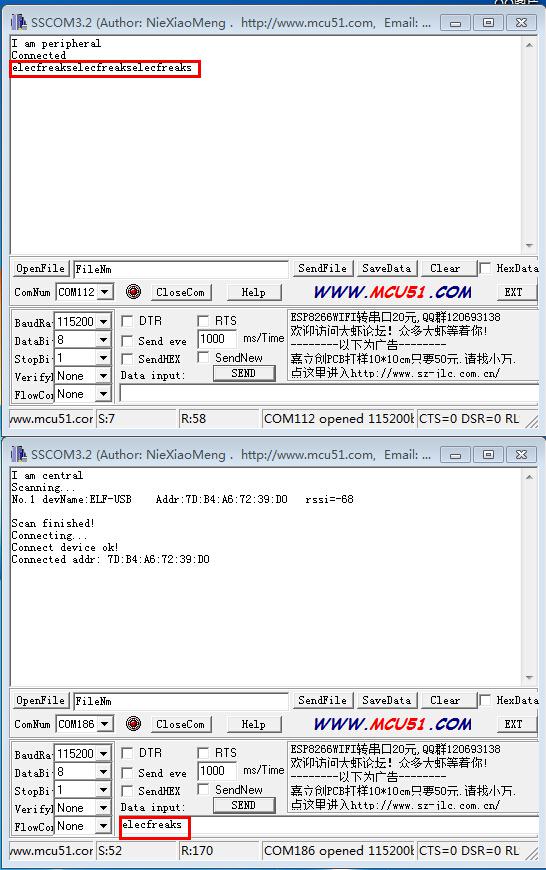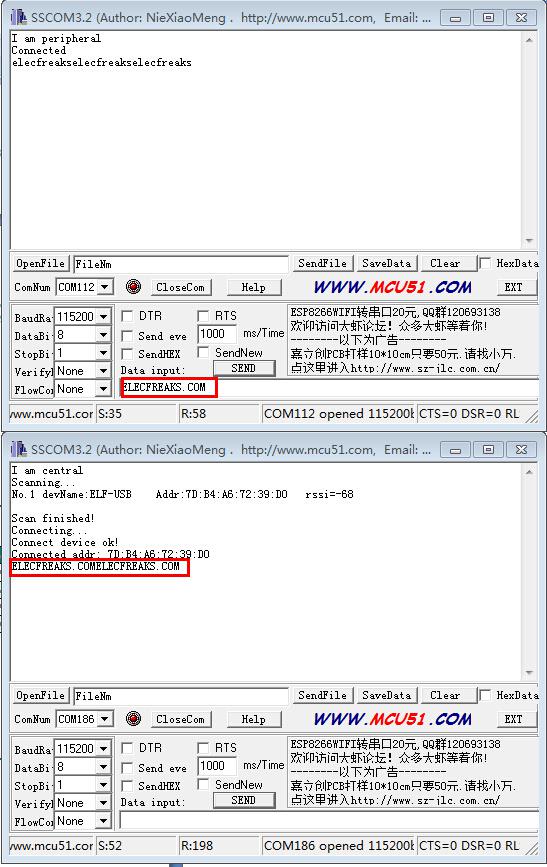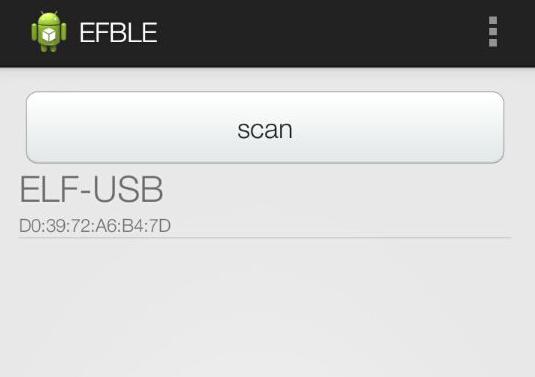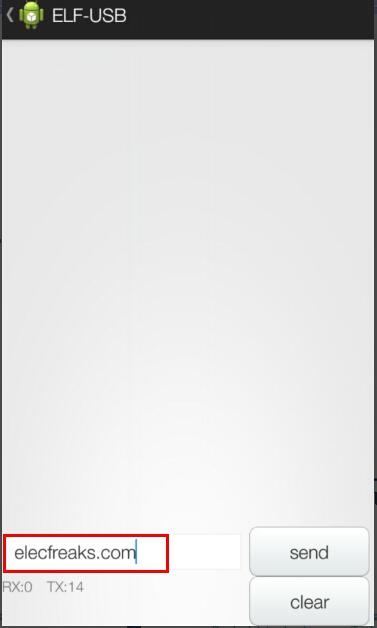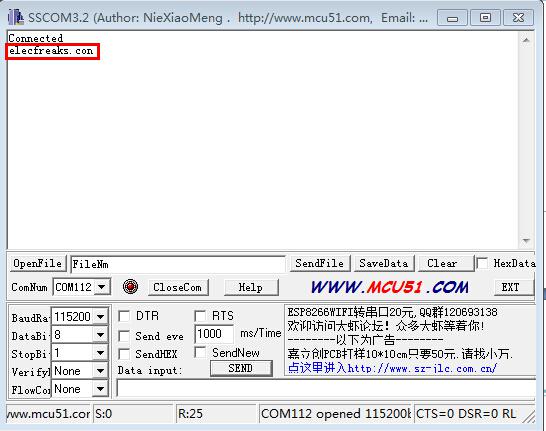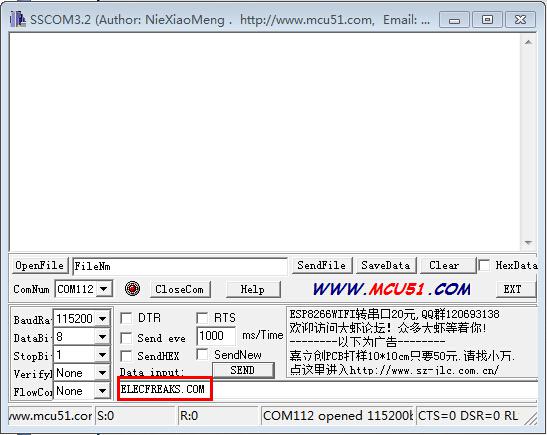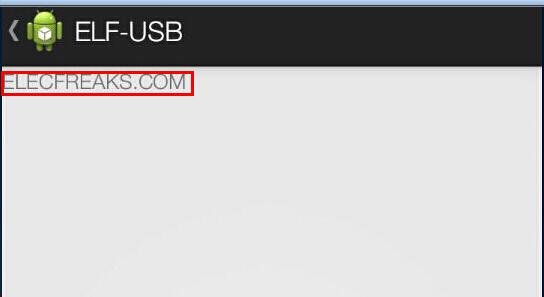Hand in Hand with Educators
January 10, 2019
BLE Adapter User Guide
January 10, 2019The BLE Bee is a Bluetooth 4.0 BLE and compatible with Xbee.You can use it with Arduino and other MCU. Using with our APP, you can easily control robot ,drone and others by BLE. Recently we launched BLE family modules’ user guide, besides the previous BLEduino User Guide, BLE Adapter User Guide, currently we also launch another BLE family module – BLE Bee User Guide, what’s more, BLE modules accept personal customization service, which means you can design your self-required BLE, such as RS232 BLE, robotic BLE, motor BLE, something like that. If you have one idea about BLE in your mind, do not hesitate to contact us, from design, manufacturing to shipment, we can provide everything you need.
Hardware and Software Preparation
Hardware
- USB Cable
- Android 4.3System, Bluetooth 4.0 Mobile
- Bee Adapter V1.4 Module
- BLE Bee Module
Software
- Serial port debugging software sscom32E
- EF BLE APP
Part 1 Communication between two BLE Bee modules
Step 1 Connect the two BLE Bee modules to the computer
1. Plug the BLE Bee into the Bee Adapter V1.4 as following shows
2. Connect one BLE Bee like above to the computer, so does another BLE Bee module.
Note BLE Bee module firmware has been defaulted as slave, so in order to achieve communication between the two modules, one of the module need to be designed to host (through the AT command design)
AT Command description
- AT CON // Connecting to Slave Computer, and the following parameters are the Slave Number from the searching list. AT CON ? can view help information.
- AT BAUD // View, Set the baud rate following no parameter means viewing baud rate, following with parameter means setting baud rate( parameters are baud rates). AT BAUD ? can view help information.
- AT NAME // View, Set the device name following no parameter means viewing device name, following with parameter means setting device name ( parameters are device names). AT NAME ? can view help information.
- AT RENEW // Restore to factory settings no parameters AT RENEW ? Incapable use factory setting baud rate as 115200.
- AT ROLE // View, Set the current role following no parameter means viewing current role ,following with parameter means setting current role( parameters are Role Code, 0 represents Slave, 1 represents Host). AT ROLE ? can view help information.
- AT MYMAC // Obtain MAC Address no parameters AT MYMAC ? Incapable use.
- T TRANSMODE // View, Set the transfer mode following no parameter means viewing current transfer mode,following with parameter means setting transfer mode, ( parameters are transfer odes) AT TRANSMODE ? can view transfer code detail.
- AT SCAN // Scan Settings following no parameters, AT SCAN Incapable use
- AT DISCON // Disconnect the current connection following no parameters AT DISCON incapable use
Step 2 Design one of BLE Bee module into host, and then host search and connect slave.
- Open serial port debugging software and proceed operations.
2. Choose the corresponding com number and set the Baud Rate as 115200.
3. Input AT ROLE 1 + Enter, and one BLE Bee module could be designed into host. (another BLE module could be defaulted as slave)
4.After the selection of com number and Baud Rate of 115200, input AT SCAN + Enter, the host can search slave, just like the above screen shot shows.
5.After scan finished, open the host and slave serial port respectively, and input AT CON 1 + Enter from the host serial port to connect the slave. If the slave serial port returned connected, the host has connected slave.
Step 3 Communication between two modules
1. After the connection of host and slave, input data like elecfreaks from host, the slave would be returned as elecfreaks.
2. Input elecfreaks.com from slave, the host would be returned as elecfreaks.com, which means two modules have achieve successful communication.
Part 2 Communication between BLE Bee and mobile
Step 1 Install EFBLE debugging App
Step 2 Mobile search and connect BLE Bee
1. After install the EFBLE debugging App in the mobile, open the APP, click scan to search Bluetooth.
Note: Mobile Bluetooth is the defaulted host, so BLE bee doesn’t need to make a change, defaulted as slave
2. Click the ELF – USB, slave would be returned as connected.
Step 3 Mobile send data to slave
- From the phone APP interface, enter the content to be sent(no more than 20 bytes at a time), and then click send, just like below
2. Slave would receive and display the data from mobile.
Step 4 Slave send data to mobile
- From the serial port software interface, enter the content to be sent.
2. Mobile would receive the data from slave