🐰Happy Easter Day🐰Shop now with up to 30% off sitewide.
Menu



Micro:bit is BBC launched micro-computer product for children at grade 7. Since it it a product designed for children, then every step of operation must be easy enough for children to understand. BBC do not disappoint us for the biggest feature of micro:bit is very easy to use. If you have never touched programming, that doesn’t matter. Microsoft has developed a programming environment based on web for micro:bit. It is named Makecode, which use Blockly based on Google to compile code just like playing bricks. You just have to drag blocks, then you can make a program. You can done it by yourself alone, or with the help of your parents. To program with your parents, it will be a good time to enjoy family love. In the following passages, we are going to show you a detailed course of Micro:bit and start your programming trip together. Today, let’s learn how to use Blocks interface to compile your first program. First of all, connect micro:bit to your computer. Use a USB cable to connect micro:bit to your computer, then you will find the yellow light on micro:bit lighted.
And on your computer, micro:bit will be loaded into your computer as a outer storage device. If you see an outer storage device named MICROBIT in your computer, then it shows you have complete the connection successfully.
Next, log onto web: https://makecode.microbit.org/ .
We will see the interface like the above picture. And then, let’s get to know each segment function according to the serial number in the picture.
Next, let’s take an example to learn how to use Makecode. We are going to write a heart-bit program for micro:bit.
Step 1: Build a new program and name it “heart”.
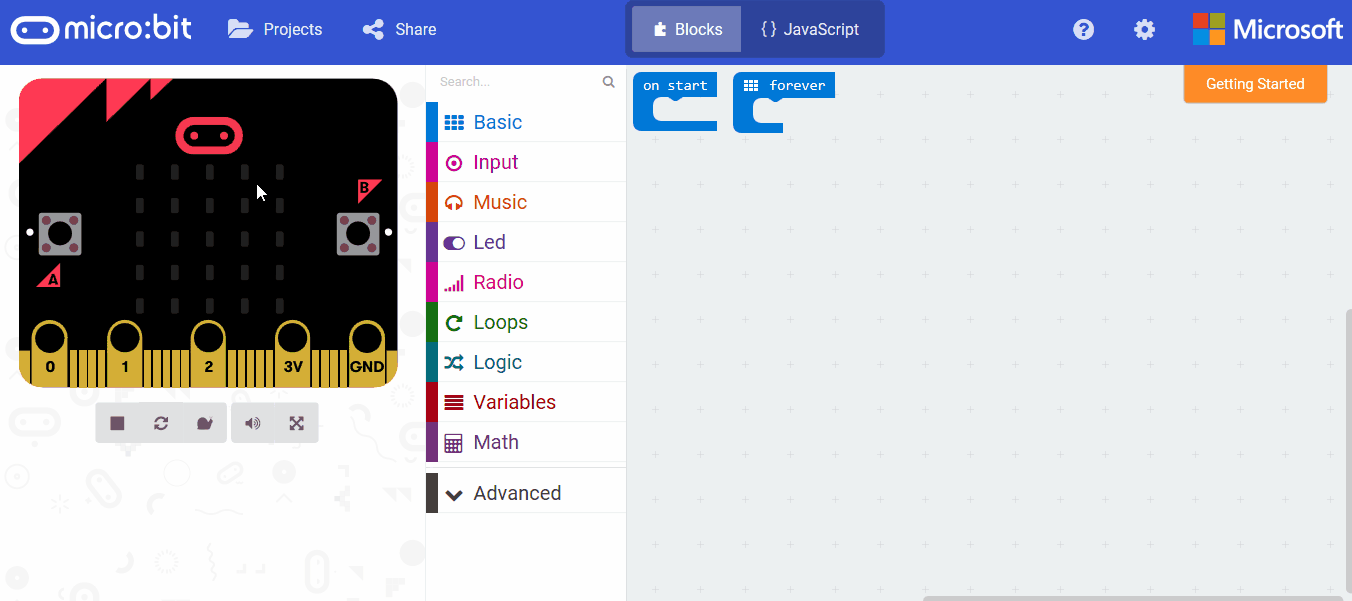
Step 2: Choose “show icon” in “Basic” brick, drag it into the right compiling interface with your mouse and embed it into brick “forever”. When you release your mouse, you will hear a crack voice, which shows your brick is well- placed. 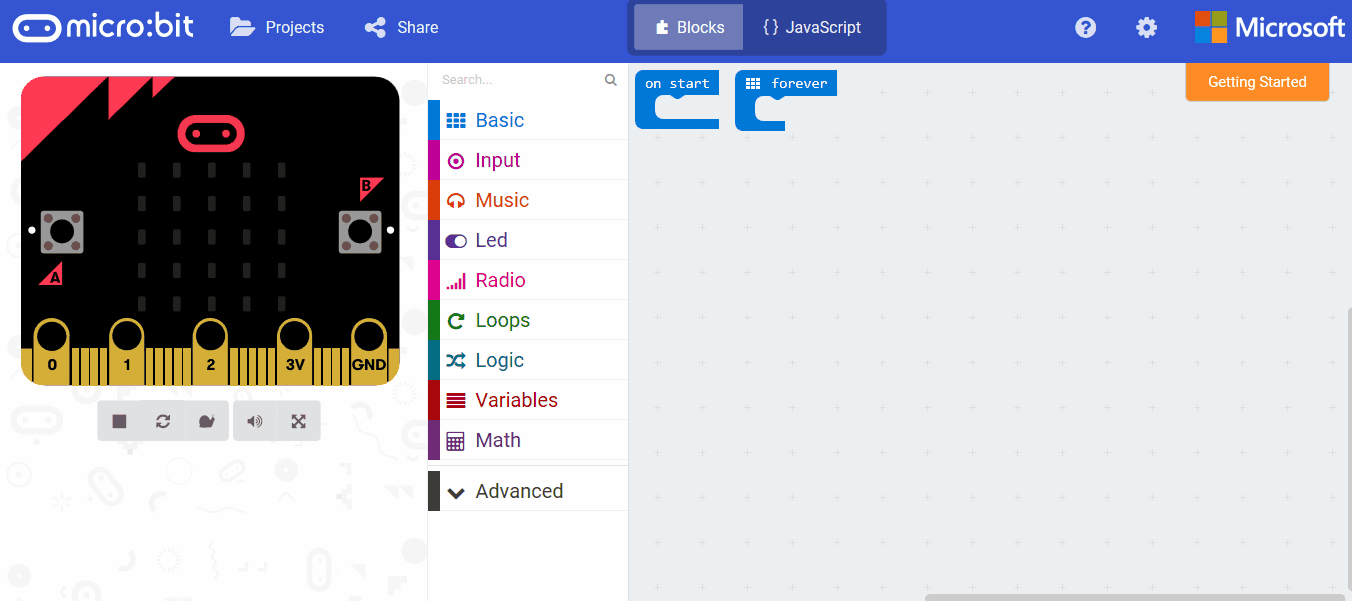
Step 4: In order to prevent too fast rotation of pattern displayed, we have to add a little delay.
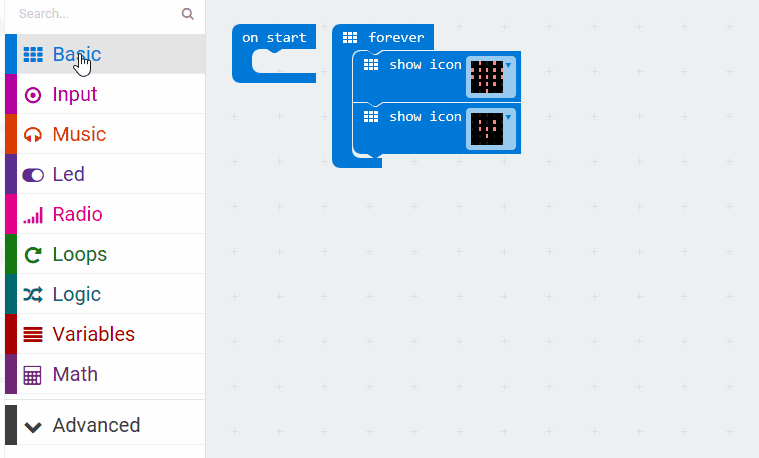
To this step, we have completed our whole programming. You can see program operation in the left simulator.
Step 5: After checking and no default founded, download your program into micro:bit. There are 2 methods for download: one is to preserve “.Hex” of the program in your computer and then copy and paste into outer storage device “MICROBIT” just like a USB flash disk , the other is download program directly into MICROBIT. Here, we use the latter method: 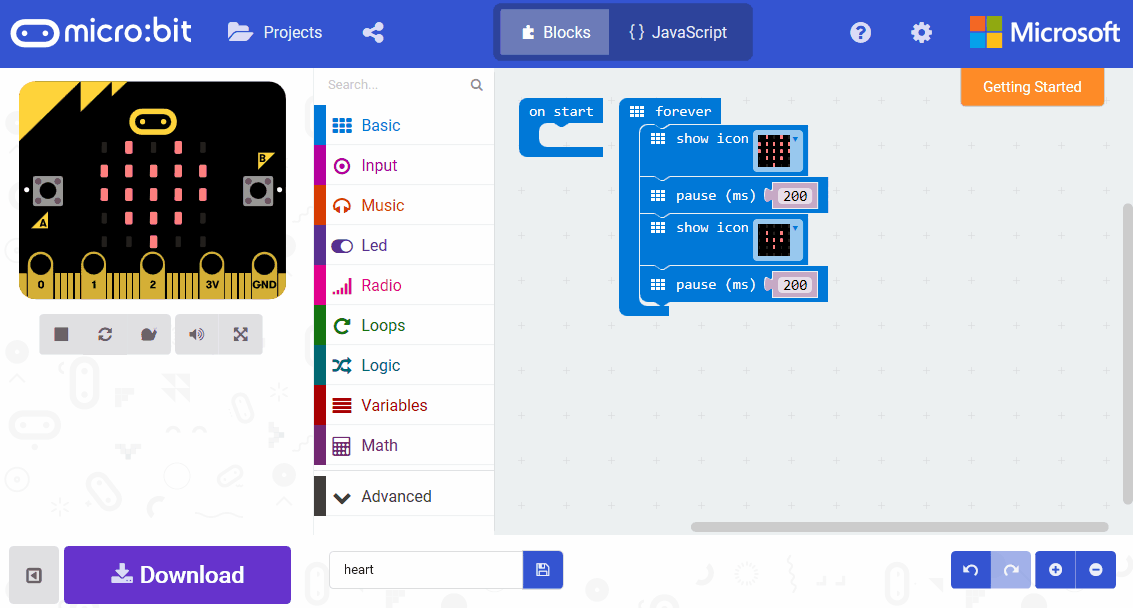
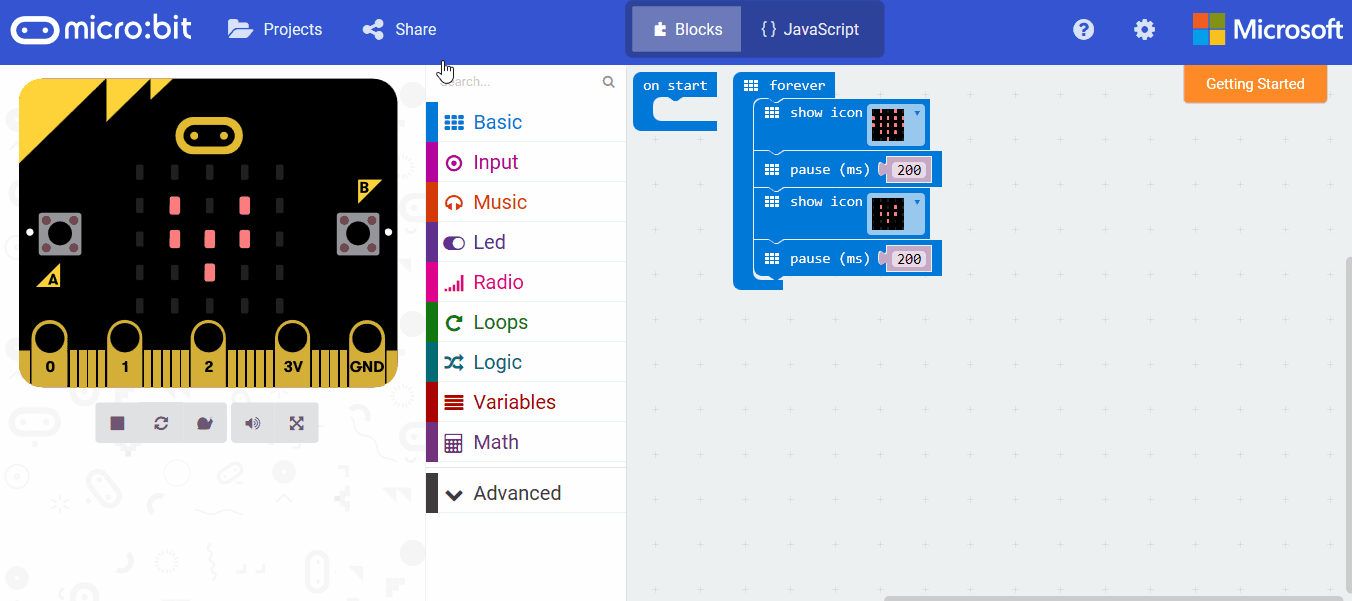 Or you can embed your program code into website or blogs, just like the following:
Or you can embed your program code into website or blogs, just like the following:
In the share web page, not only you can see whole code, but also check simulator and download program just like Makecode. Relative Readings: How can we know someone is closing beforehand? How to make a counter with micro:bit? Elecfreaks Micro:bit Adapter Light Micro:bit with Mbed We made a Raining Alarm demo
Stay up-to-date with our latest promotions,discounts,sales,and special offers.